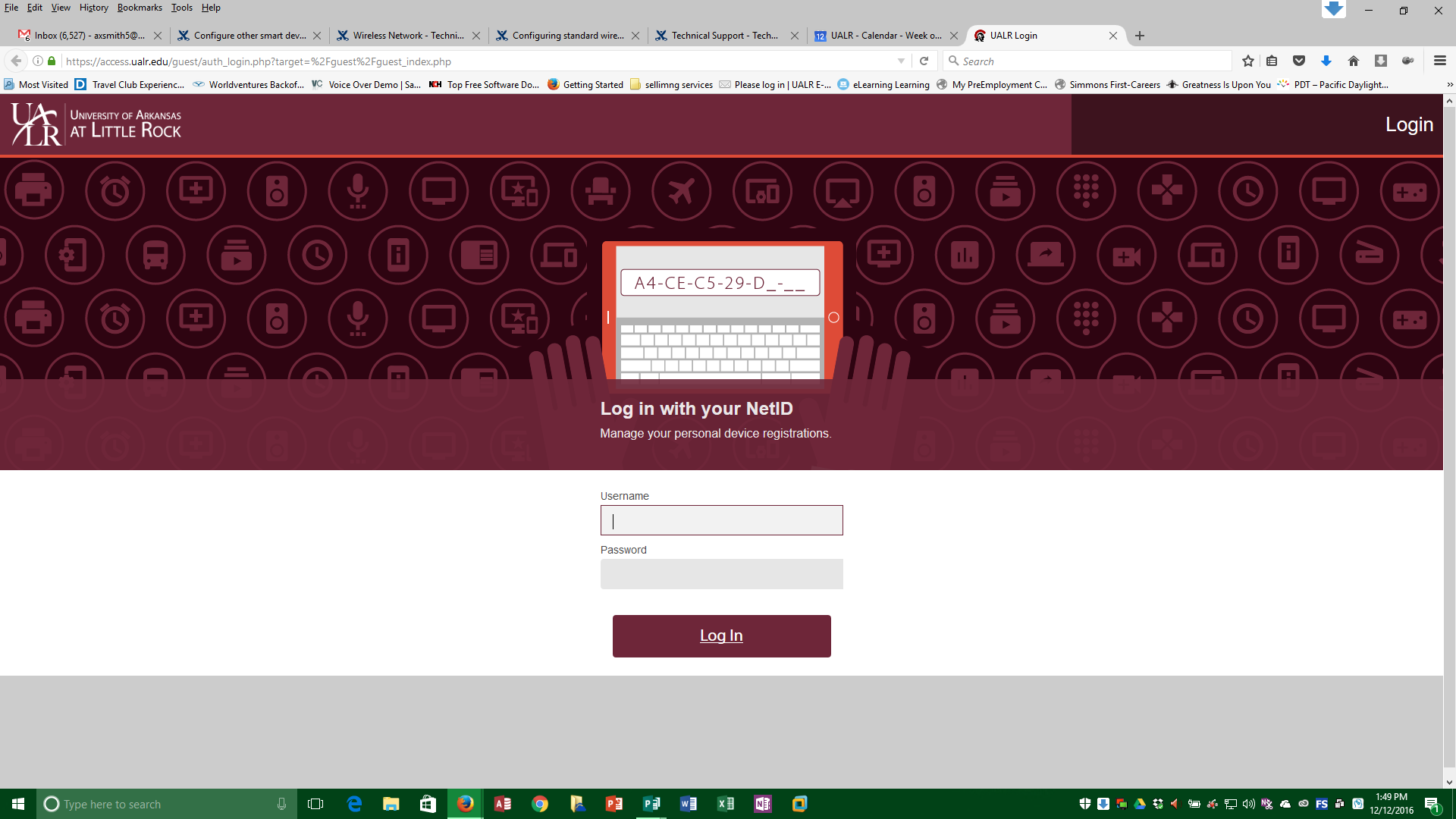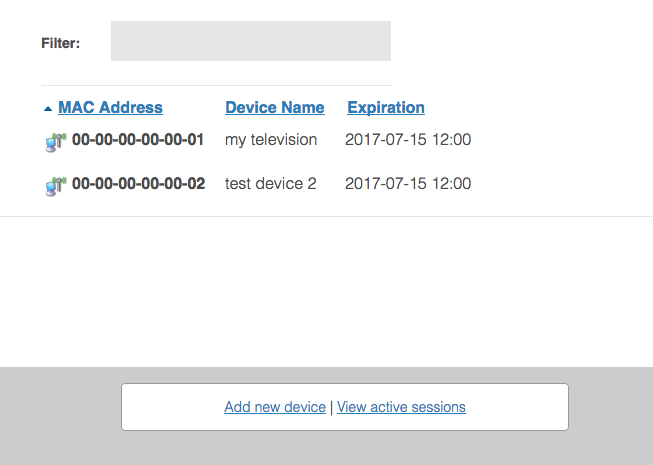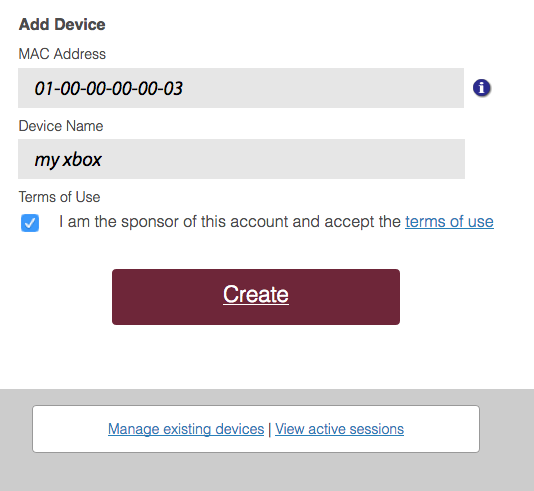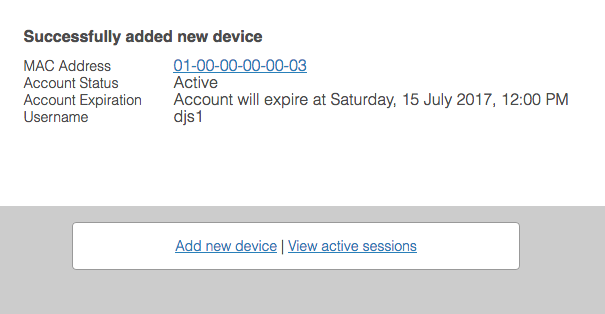Unlike your computer or mobile device, certain devices such as smart televisions, game consoles, and streaming appliances (AppleTV, Roku, etc.) may not support the 802.1x wireless network authentication used on the UALR-WiFi network and certain wired public network ports. These devices should instead use the UALR-IoT wireless network. Devices must may instead be registered prior to joining the network in order to join either the UALR-IoT wireless network or connect to a wired public port.
| Wireless Device Registration Site | access.ualr.edu |
|---|
| Section |
|---|
Step-by-step guideFollow these instructions to register your smart devices or appliances on the campus wireless network.
|
| Info |
|---|
Once your device is registered, you may now either join the device to the UALR-IoT wireless network or connect it directly to a public wired port. |
Related articles
| Filter by label (Content by label) | ||||||||||||||||||
|---|---|---|---|---|---|---|---|---|---|---|---|---|---|---|---|---|---|---|
|
...