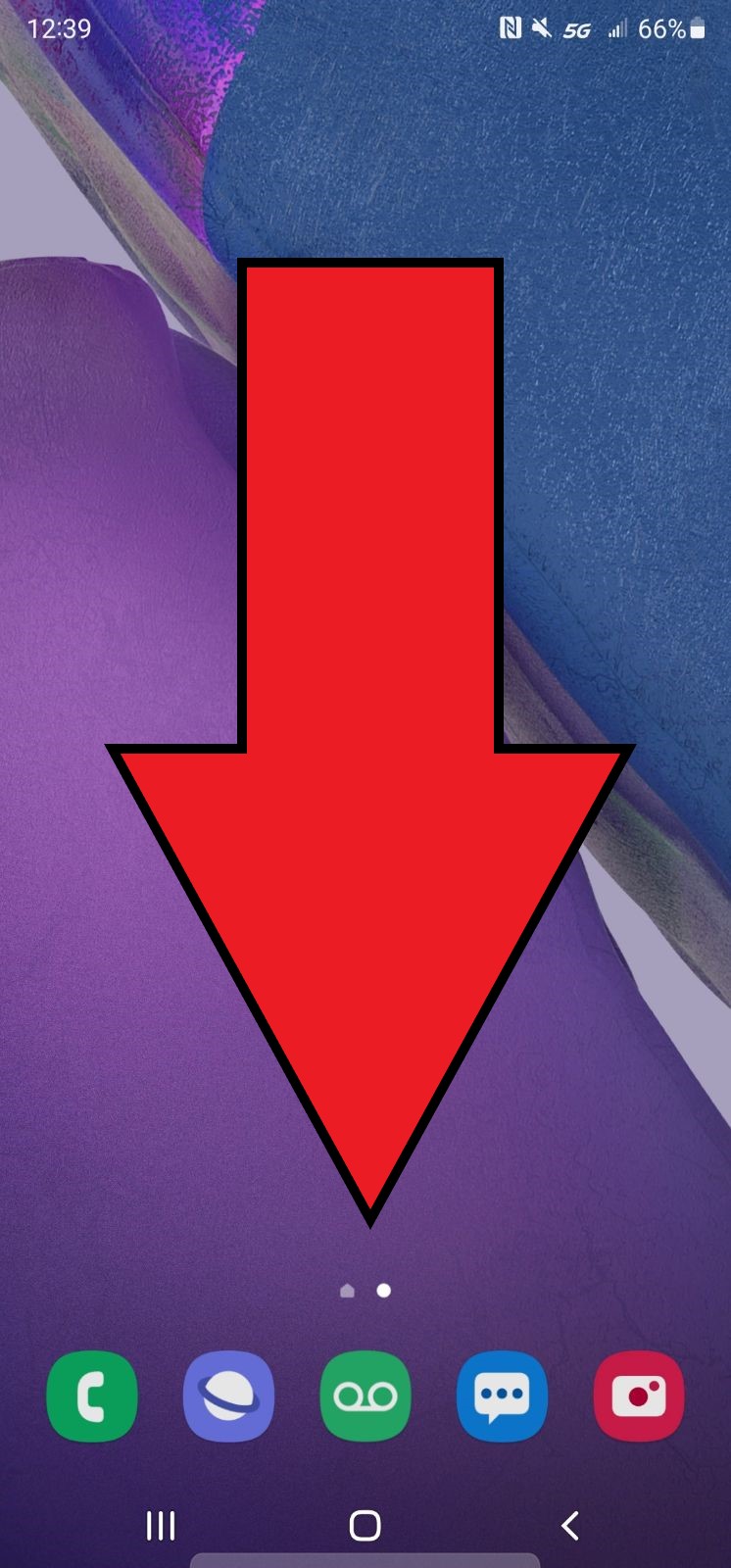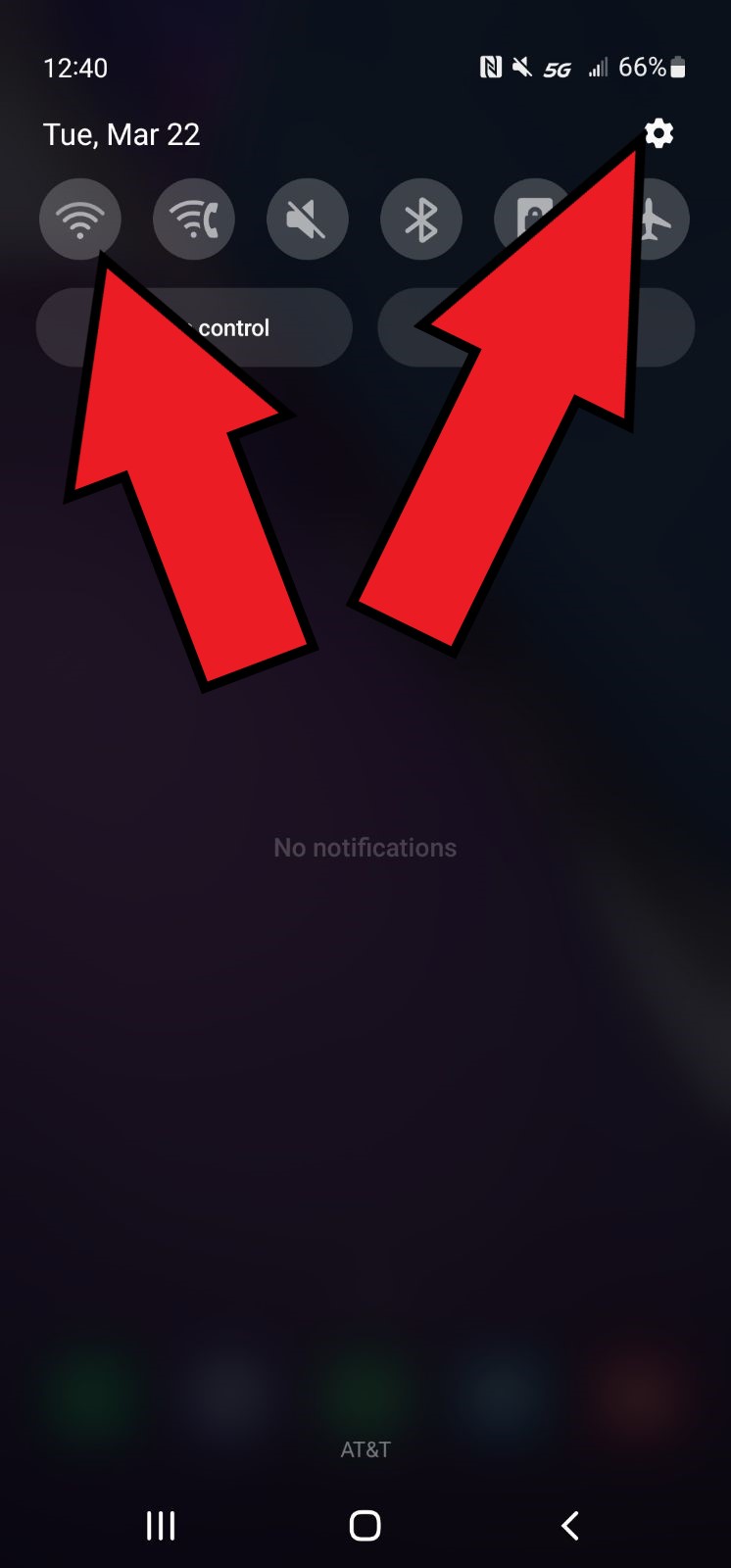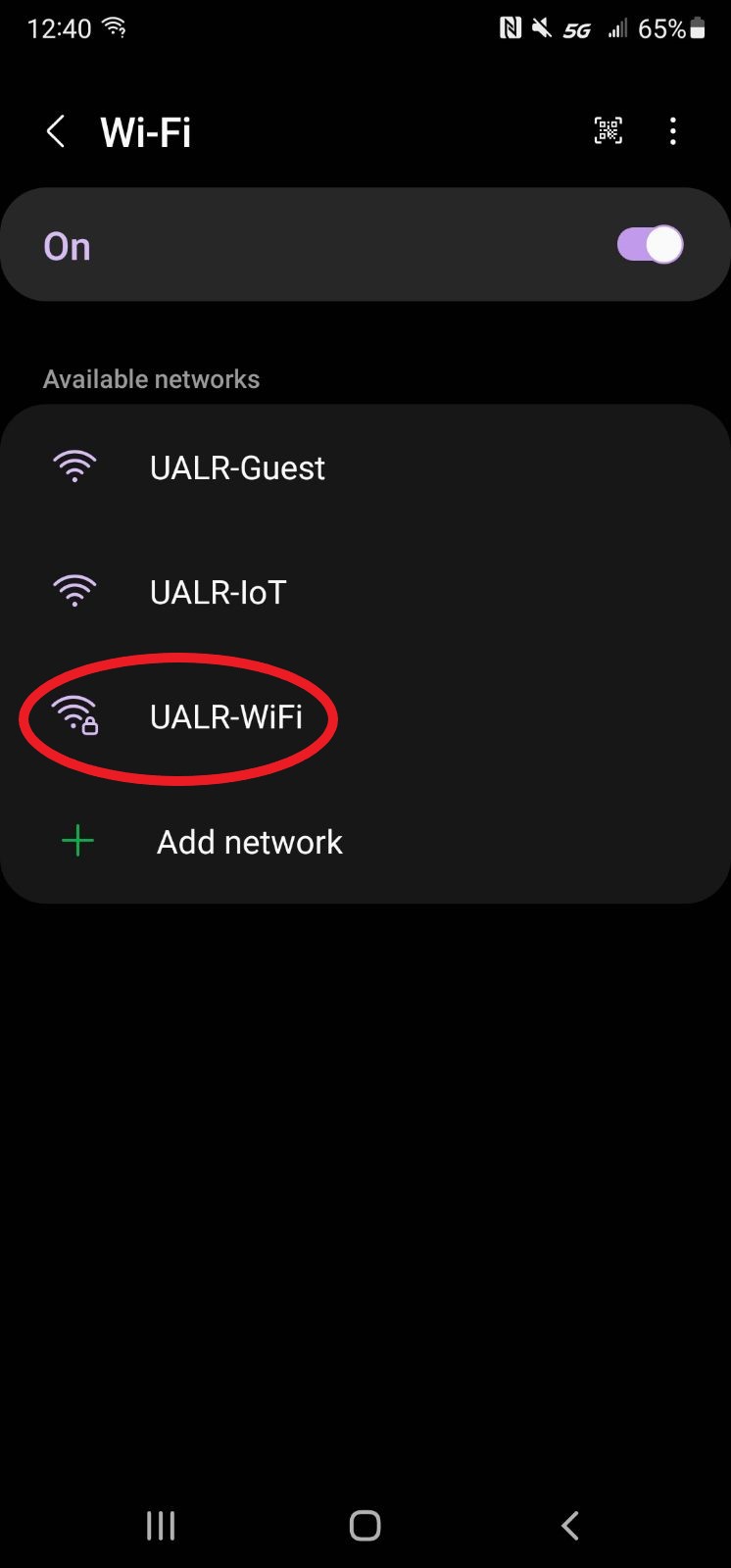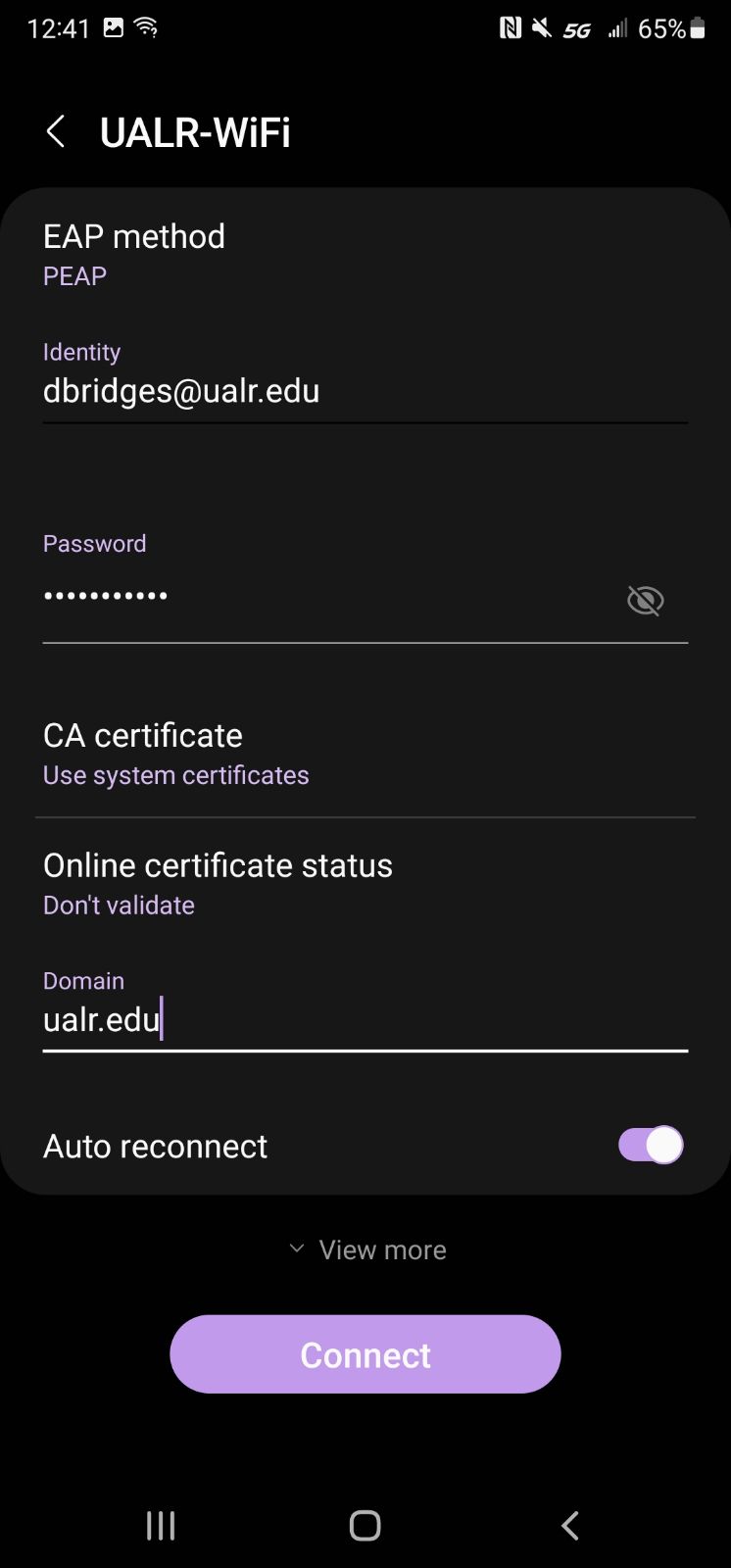...
\uD83D\uDCD8 Step by step guide
Swipe down to access settings on your phone
Select the settings icon in the upper right hand corner of the screen or holding down on the wifi icon
Select UALR-WiFi
Enter in your ualr email address and password along with the following settings:
EAP method: PEAP
Identity: Your UALR Email(ex. jxdoe@ualr.edu) (If it doesn’t work, use only the username, ex. jxdoe)
Password: Your Password
CA Certificate: Use system certificates
Online certificate status: Don’t validate
Domain: ualr.eduClick More settings or advanced at the bottom, and make sure to disable Random or Hidden IP Address
| Info |
|---|
Please make sure you are using a non-expired UALR password, and there are no spaces after your email address. |
...
| Filter by label (Content by label) | |||||||||||||||||||||
|---|---|---|---|---|---|---|---|---|---|---|---|---|---|---|---|---|---|---|---|---|---|
|