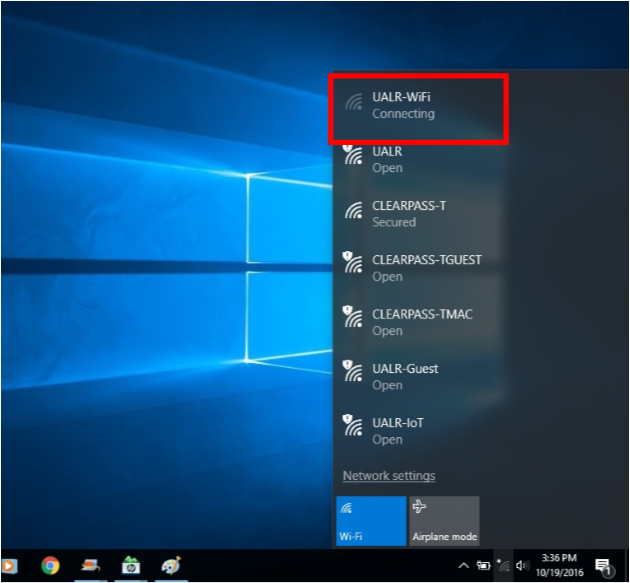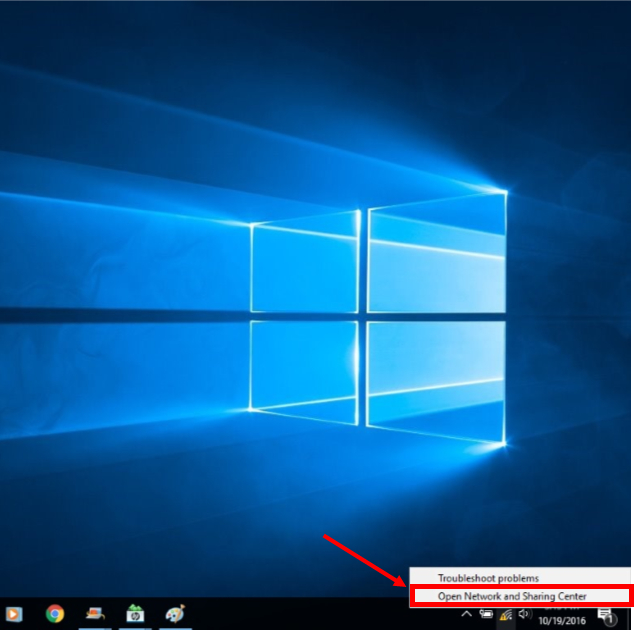
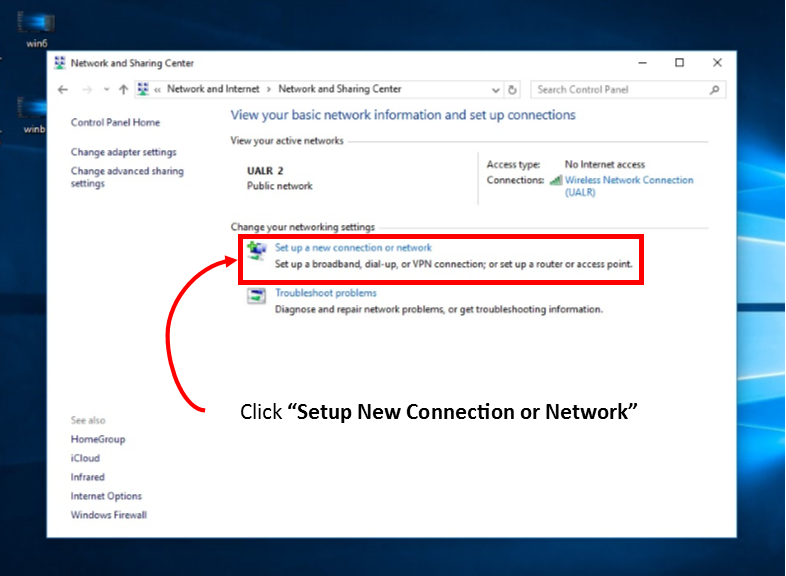
Click “Manually Connect to a Wireless Network”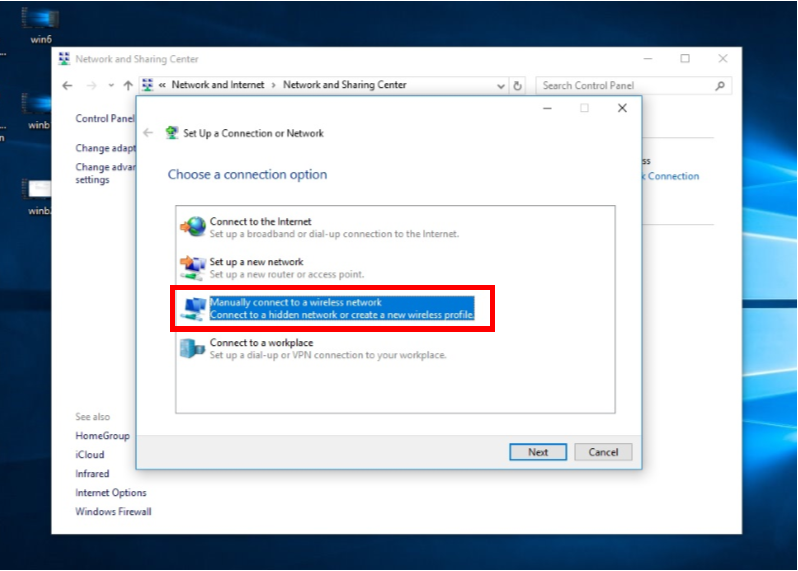
Enter the Network Name: UALR-WiFi (Remember the name is case sensitive), from the Security type drop down list, select WPA2-Enterprise, then select Next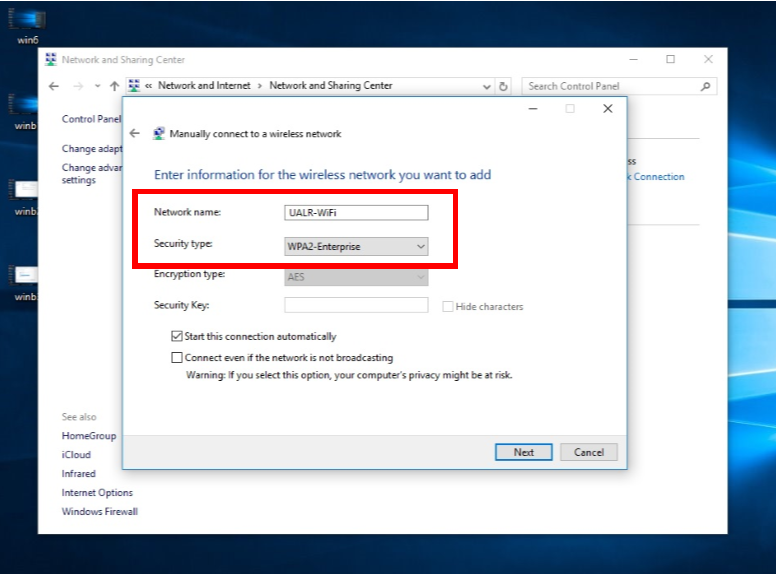
You have successfully added the UALR-WiFi Network. Click “Change connection settings” 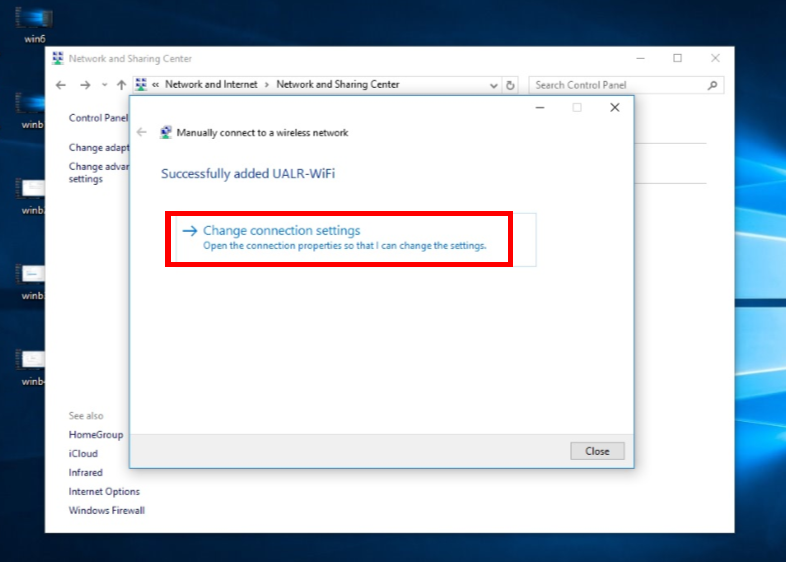
Click the Security Tab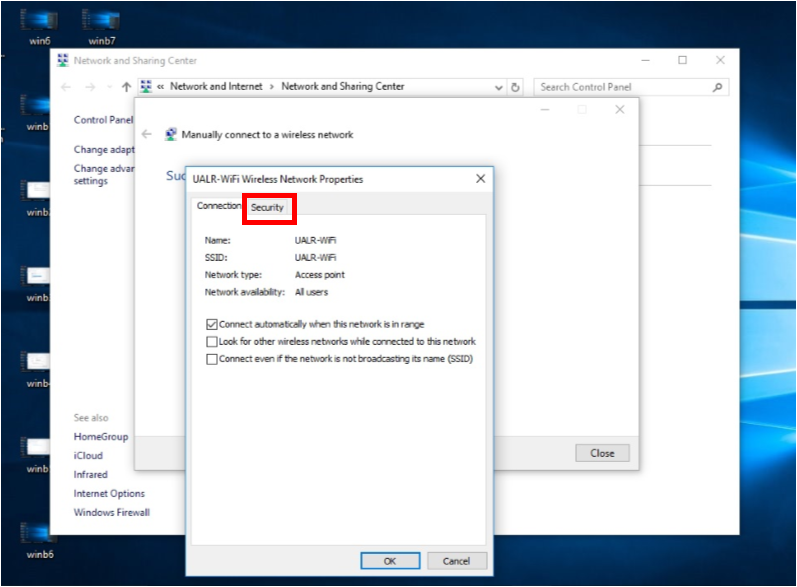
Click “Settings”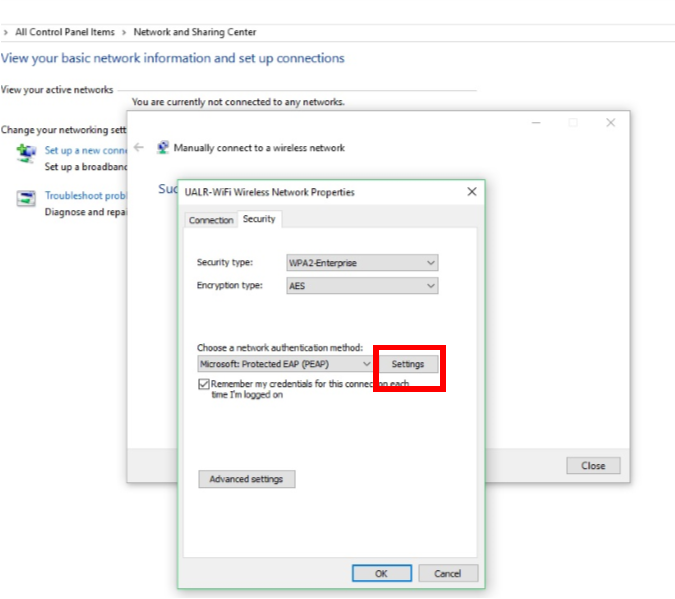
Click “Configure”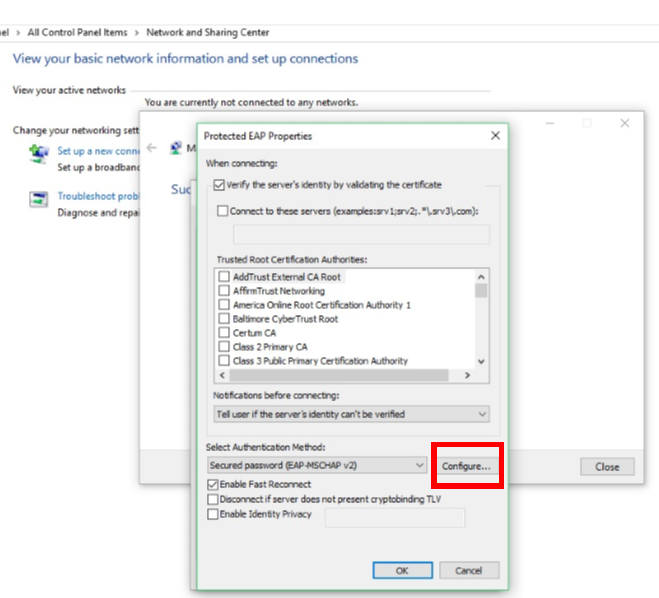
Uncheck “Automatically use my Windows login...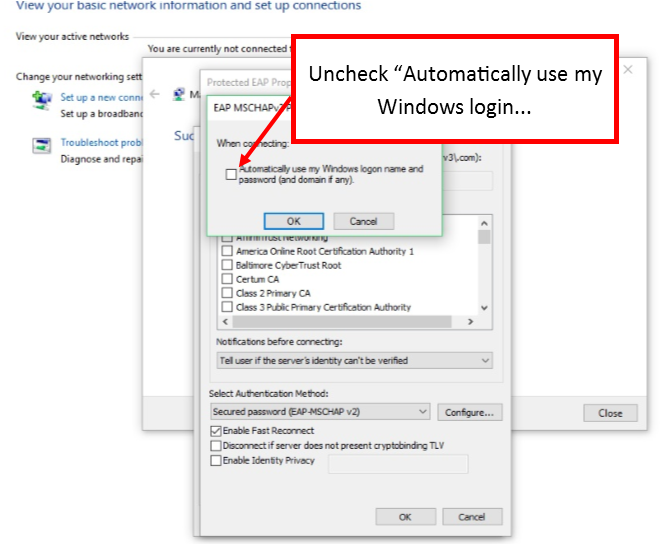
Enter your NetID and Password, then click OK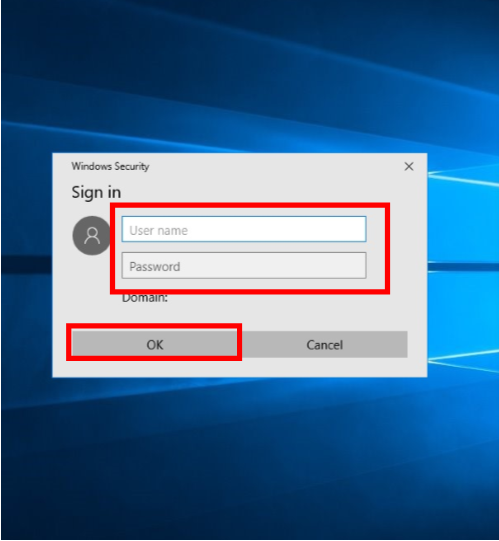
You are now connected to the network