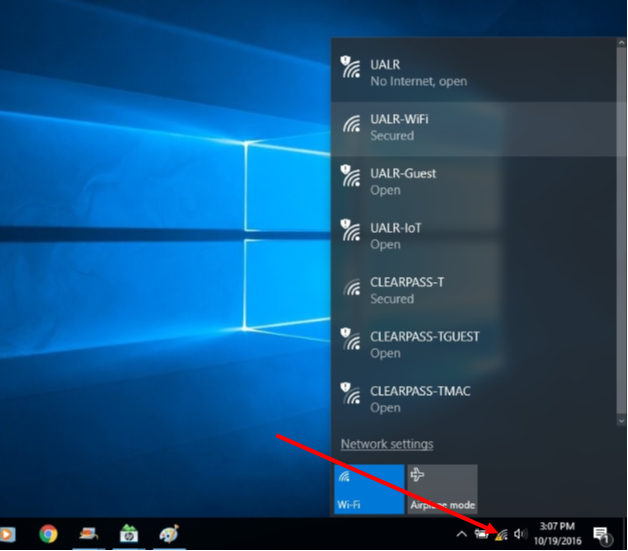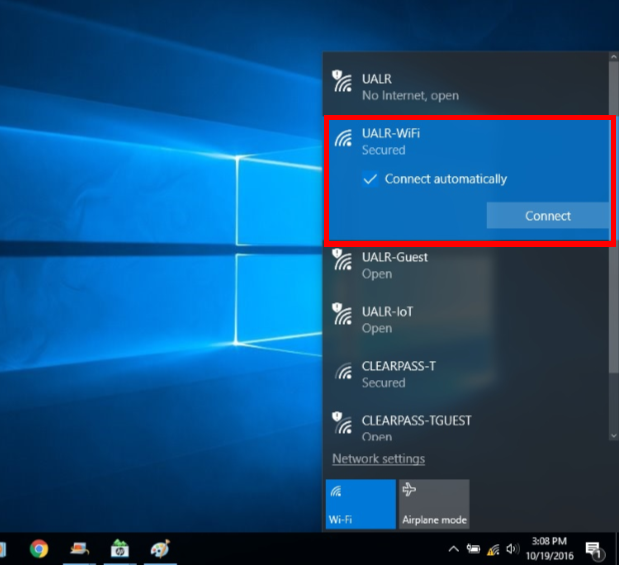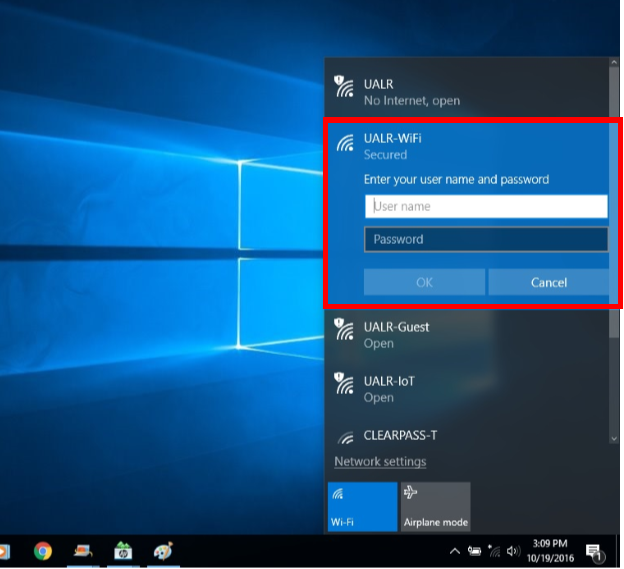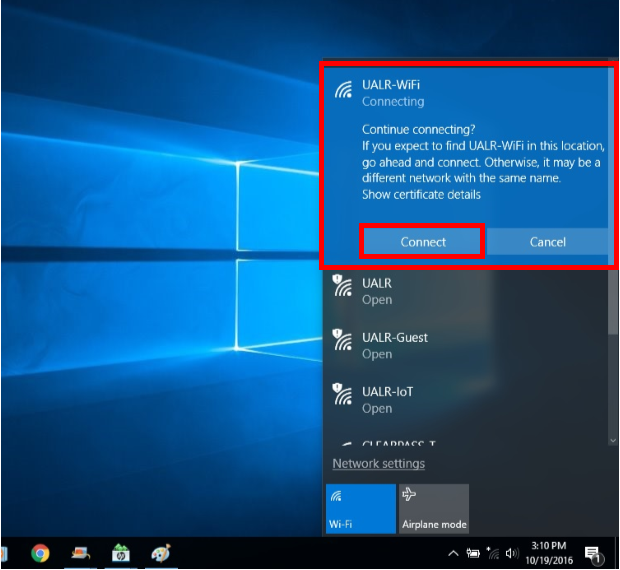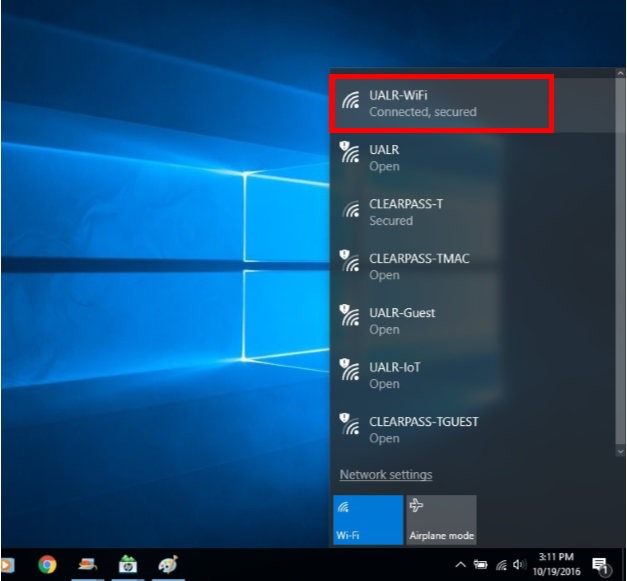Configure Microsoft Windows 10 to join UALR-WiFi
Follow these instructions to configure Windows 10 to join the UALR-WiFi network. If these instructions do not work, try the alternative instructions for Windows 10.
Step-by-step guide
- Click the network icon located in the system tray, lower right hand corner of the screen to display all available networks
- Click UALR-WiFi, then click Connect
Enter your NetID and Password and click OK
Next click Connect and you will be added to the new network
You are now successfully connected to the UALR-WiFi network
If this setup does not work, try the Alternative UALR WiFi setup for Windows 10
Related articles
, multiple selections available, Use left or right arrow keys to navigate selected items