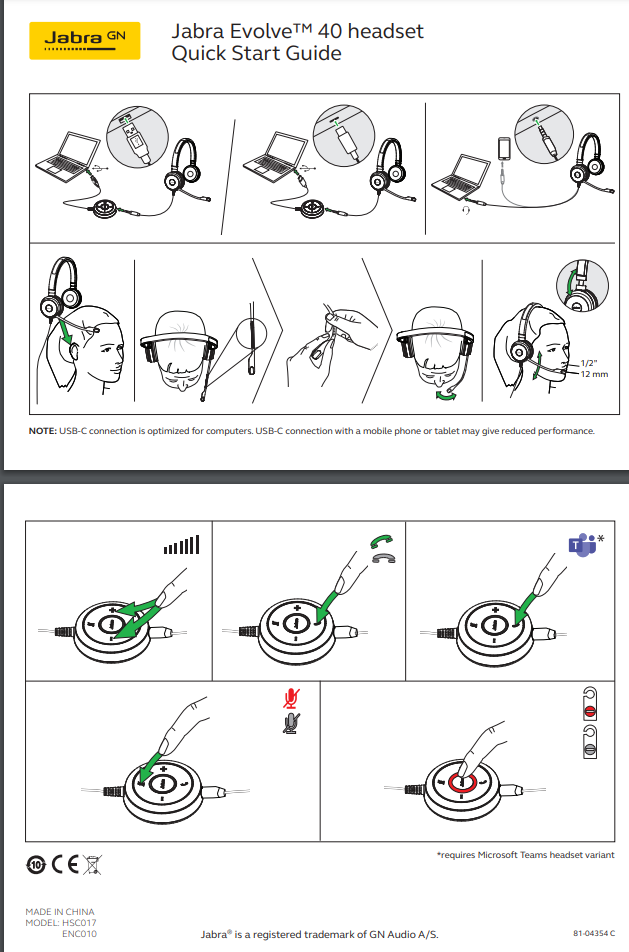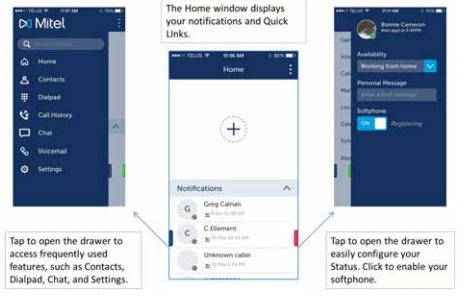Telecommunications - Mitel VoIP Phone Information and Training Resources
Get Started
Quick Reference
6920IP Phone, UC360IP, and 6970IP Conference Phone/ Secure eFax Service
This documentation will help you get started using the Mitel phone system.
|
Dialing Rules
To reach other Mitel phones users dial their 4 digit extension
All other calls, local (in the 501 area code) or long-distance dial 9 + area code + seven digit number (in some cases you will need to add a 1 front of the area code)
6920IP Phone
Guides | Tutorial Videos | Guides |
|---|---|---|
6290IP Phone End-User Standard Training6920IP Phone Full User Guide | 6290 End-User Standard Training | FAQshttps://ualr.edu/itservices/telecommunications-faq/ Add New Service, Change Service, Cancel Service https://ualr.edu/itservices/applications/v/university-phone-system/ 6920IP Phone Quick User Guide Topics - How to Hot Desk into your phone (Logging in) Incoming Call Transferring a call Setting up a conference call on the 6920IP phone Fixed Keys (What is there function) Voice Mail |
Quick ReferencesQuick Reference for some of the most common uses for the 6920IP Phone Logging in (Hot Desk) Call Forwarding Transferring a call Restarting your phone Set up a speed dial button | Feature Teacher (Select 6920)https://training.mitel.com/cw/WebSite/techTraining/ OnlineTutorials/Mitel%206900_Series_FeatureTeacher_output/story_html5.html The following link is for various training videos for the Mitel 6920IP phone (Disregard the WIFI, and Voicemail Videos) Various videos include – Phone Overview Search for Contacts Using the Built in Phone Directory Conference Calling Transferring Calls Basic Call Handling Programmable Keys Customize Your Phone https://www.mitel.com/support/learning-center/mivoice-business/6920-ip-phone | Voice Mail Quick ReferenceVoicemail How To's Quick Reference Logging into Voicemail Remotely Accessing Voicemail Send a call to a user Voicemail directly |
Cellular Service Provided by Verizon Wireless | ||
Headsets | ||
(Older models)Mitel 6920 Compatible HeadsetsHow to setup the Plantronics CS50 or CS55 | This is the current headset UALR IT recommends Jabra Evolve 40 Stereo Headset Integrated Busy Light Passive Noise Cancellation Adjustable Magnetic Boom Microphone 3.5 mm jack USB connection to the phone | |
Secure eFax Service | ||
Secure eFax Portal(Also known as Fax-2-Email or F2E) Secure eFax is the faxing service that has replaced the old hard line fax machines for UALR Secure eFax Portal Instruction PDF | Training Video(Use Google Chrome) https://drive.google.com/drive/folders/ 1wT3YCAVa0oNCEjNDEXl78hwB1_5i1F9e | Portal LoginLogin - will be the fax number Passcode - Initially set by ITS, you will have to change this every 4-6 months. The passcode can then be set by the department. |
6970IP Conference Phone | ||
Mitel 6970 Conference PhoneMitel 6970 Conference Phone quick reference guide | Mitel 6970 Conference PhoneVarious training and how to videos (Some features may not be available) https://www.youtube.com/watch?v=2sAtbLY3ZXA&list=PLfnifmKe3FgPEc8u9IO6nEu7OWNjaKY0Q&index=14 | User Manuel |
UC360IP Conference Phone | ||
Mitel UC360 Conference PhoneMitel UC360 Conference Phone quick reference guide | Mitel UC360 Audio Conference(Introduction Video) https://www.youtube.com/watch?v=hSPIffBBBM0 (Introduction to presenting video)
| User Manuel |
MiCollab | ||
MiCollab Softphone User GuidesVersion 9.0 | MiCollab Training Videohttps://training.mitel.com/cw/WebSite/techTraining/Onli neTutorials/MiCollabClient_WindowsMAC_WebClient_9.0/story_html5.html | MiCollab Web based linkYour extensions Service Plan may have to be upgraded for MiCollab use first. MiCollab Web Based Link - https://conference.ualr.windstreambusiness.net/ucs/micollab/ Login - will be email passcode - JcqF9TVVv#S6 (default passcode) Web based MiCollab is for normal usage for non ACD users. ACD users will have to have the Desktop Client Based version installed. The Client version is for ACD users only, and will not be installed on non ACD users desktops. Non ACD users wanting to use MiCollab will have to use the Web based version. |
MiCollab Mobile App | ||
MiCollab Mobile App Training Video
| ||
ACD AGENTS | ||
6920 End-user ACD Training |
| ACD End User Training PDF |
MiContact Center Business Web Ignite | ||
How to Access Web Ignite |
| UA Little Rock Web Based Ignite link - Login - will be first part email (without the @ualr.edu) Passcode - Mitel1 |
How to Manage Availability in Web Ignite (Agent States) How to add Dashboards in Web Ignite How to view Queues in Web Ignite Supervisors - Managing Agent States and Agent Groups |
| Web Ignite User Guide |
ACD SUPERVISORS CCMWeb | ||
| How To? MiContact Center Business Supervising your Contact Center | ||
CCMWeb - Contact Center Management WebCCMWeb - Supervisor Overview CCMWeb - Supervisor: How to run Reports CCMWeb - Supervisor: How to add Email Contacts and Contact Groups CCMWeb - Supervisor: How to setup Scheduled Reports CCMWeb - Supervisor: How to set up User Report Schedule | How to videos This link covers the topics on the left https://www.mitel.com/support/learning-center/mivoice-business/micontact-center-business/ccmweb | CCMWeb login link Login - will be email Passcode - Mitel1 https://ualr-micc.ualr.windstreambusiness.net/CCMWeb/ CCMWeb User Guide |
| DEMO: MiContact Center Business - Supervisor Experience |
| |