- Select the wireless network icon in the top right-hand corner to display all available networks.
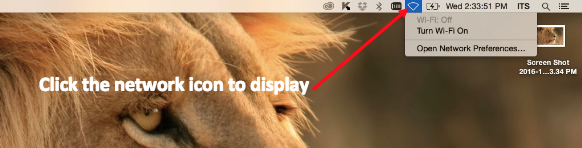 Select UALR-WiFi from the list of network options
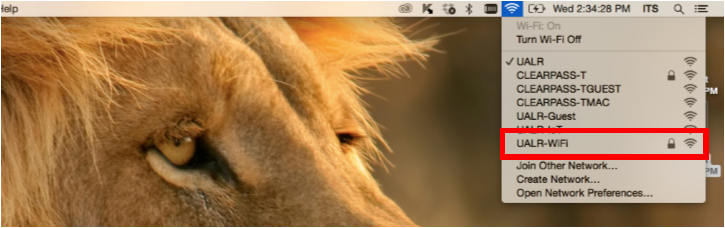 - Enter your NetID and Password then select Join
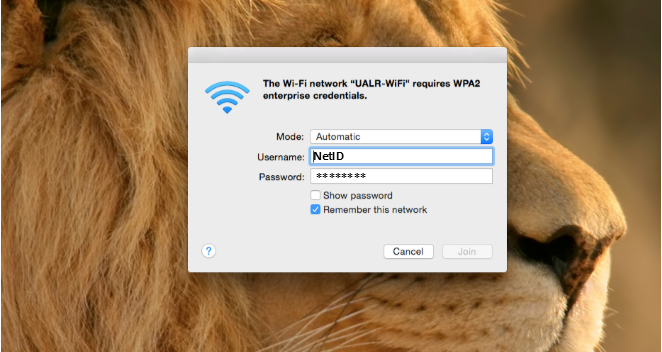 - You are now connected to the UALR WiFi network
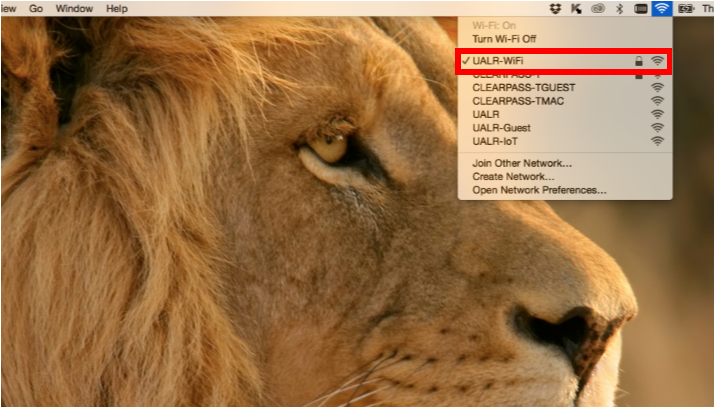
NOTE:If you change your NetID password and can no longer access the wireless network using the UALR-WiFi network, you will need to Remove the UALR-WiFi network. To do so, do the following:1. Go to Network Settings and by pressing and holding the UALR-WiFi network ion. A menu will appear. Select Forget Network. 2. Setup the UALR-WiFi connection again using the instructions in this document. - Select the network icon and select "turn WiFi off
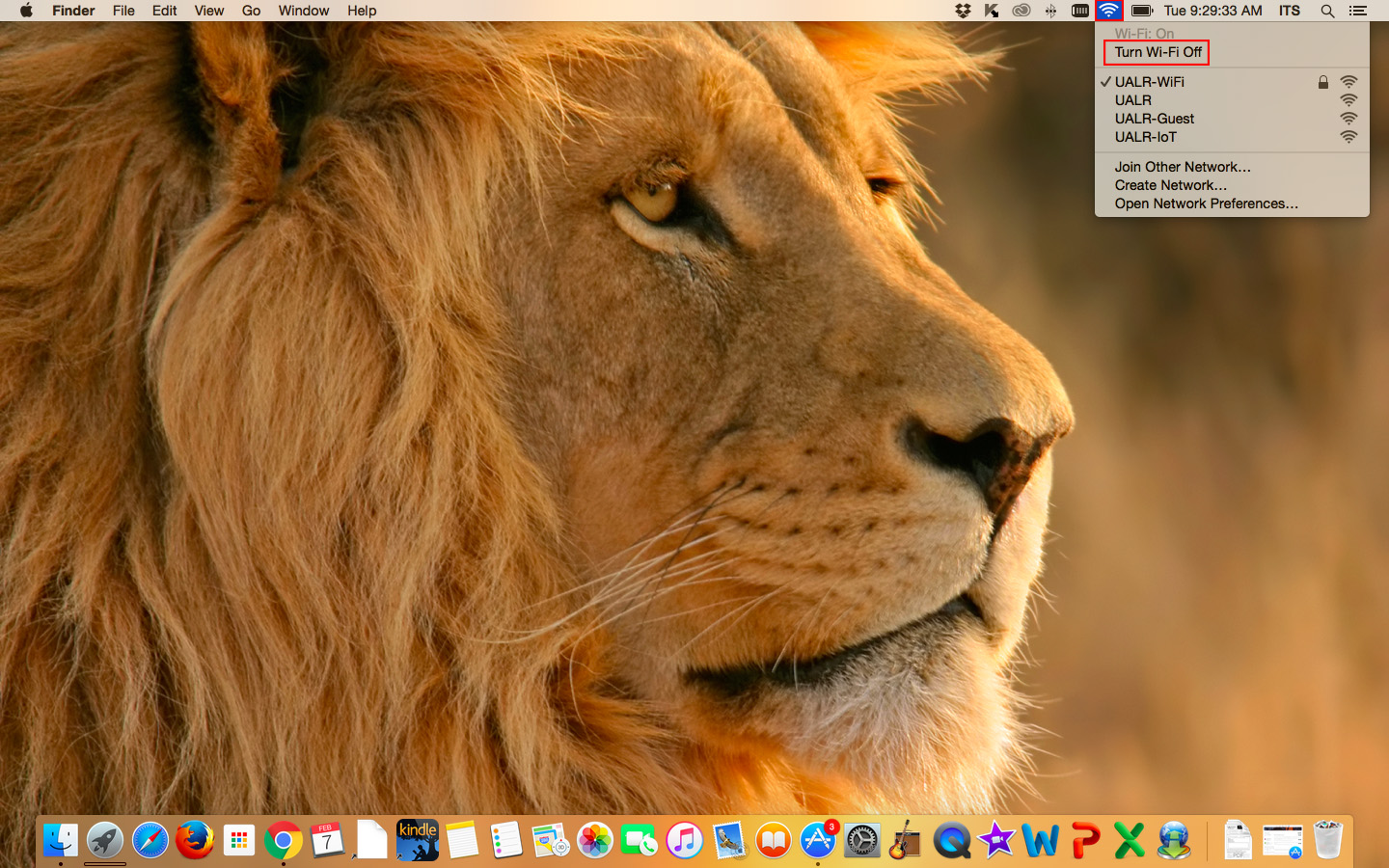 - Select Open Network Preferences...
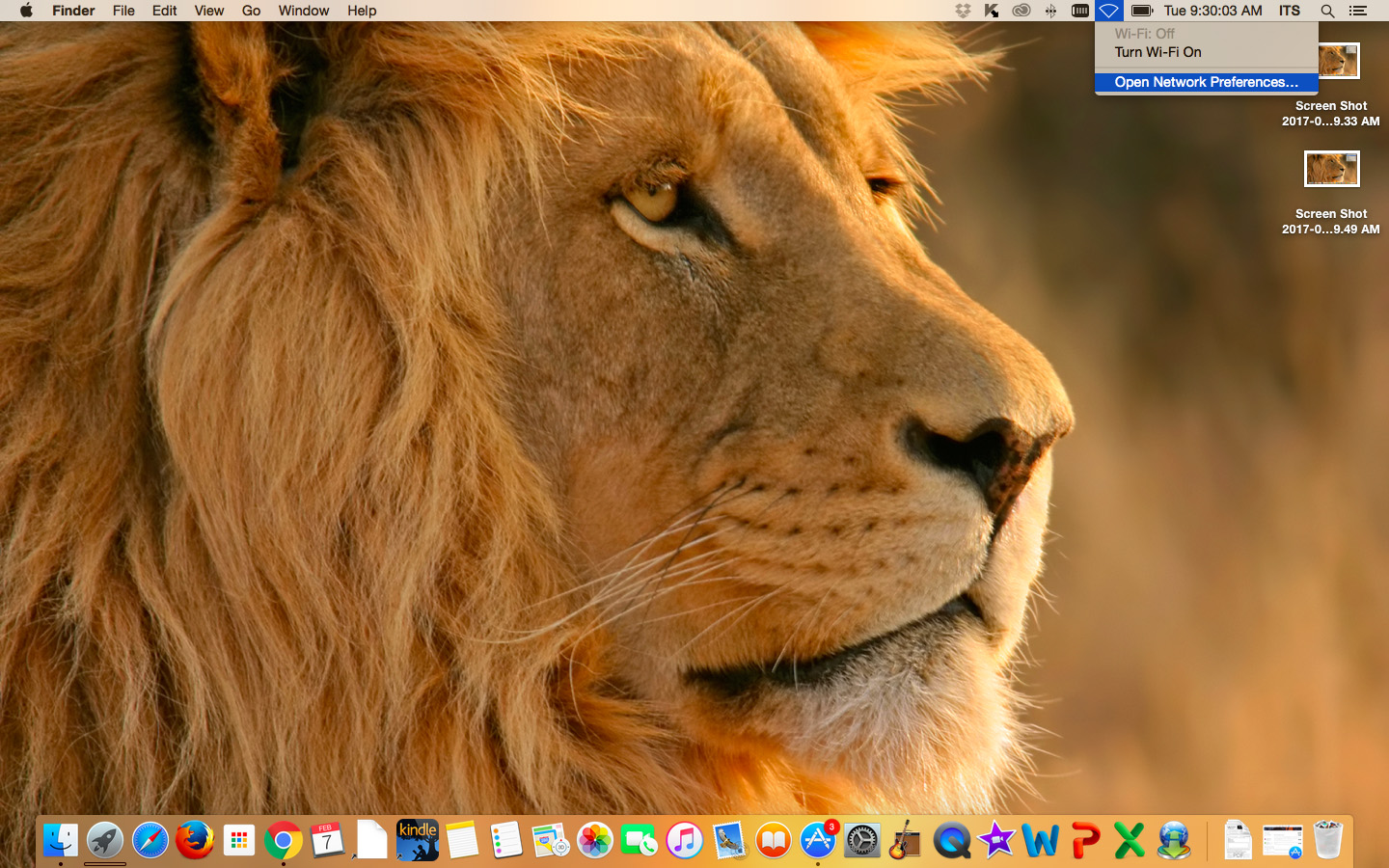 - Select Advanced...
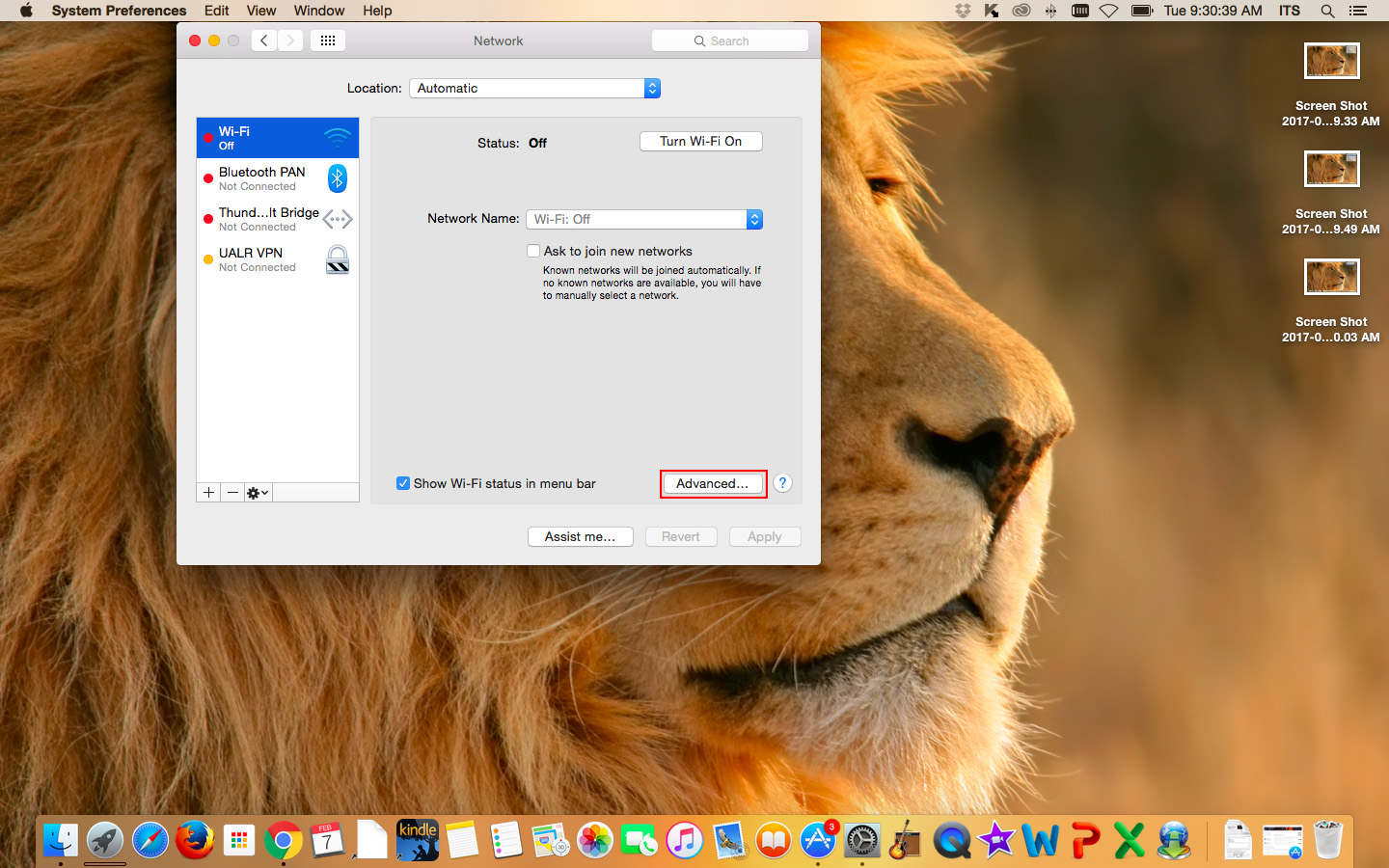 - Select UALR-WiFi then select the "minus" button. This will remove the UALR-WiFi Network. Next select OK
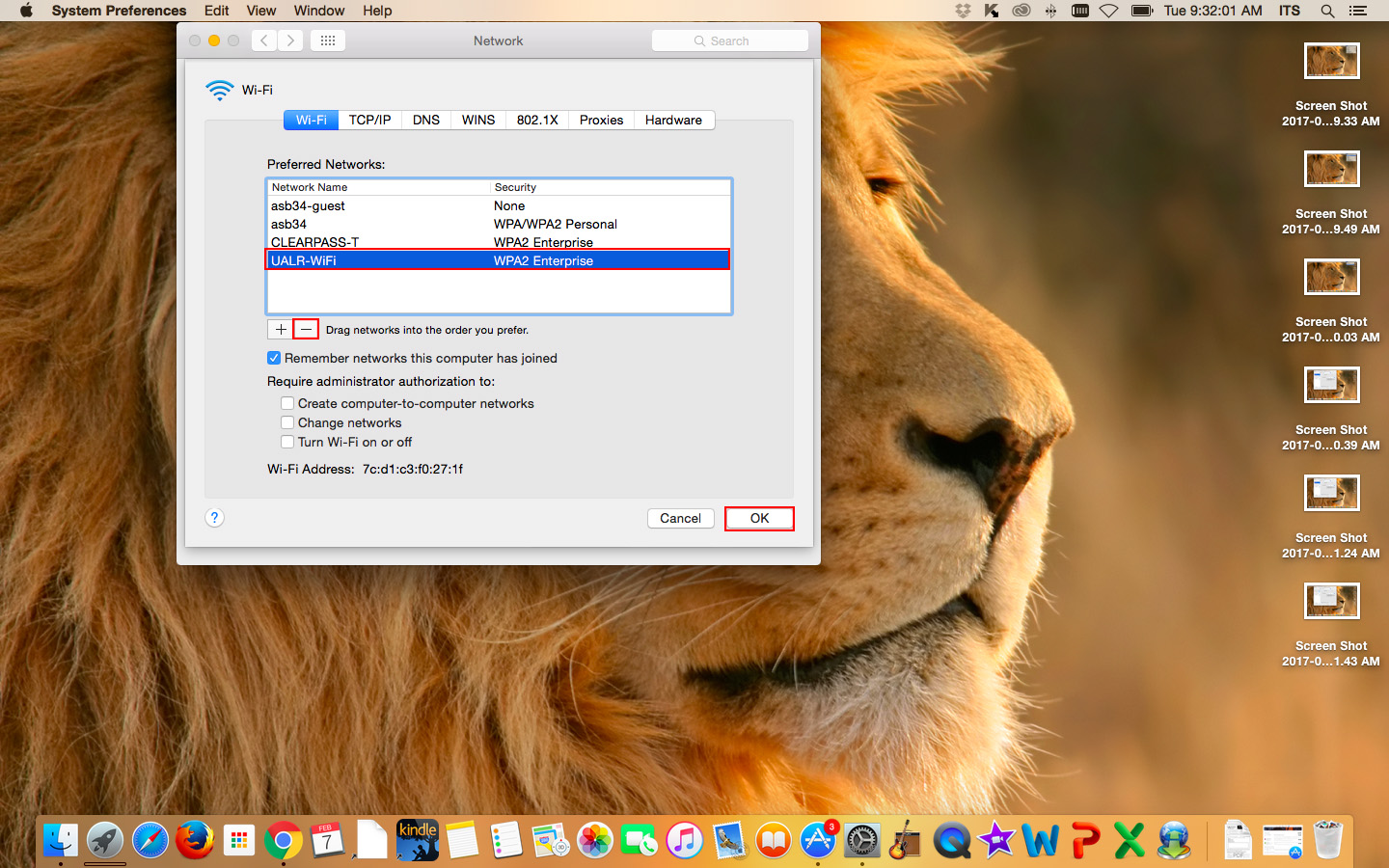 - next stepSelect Apply
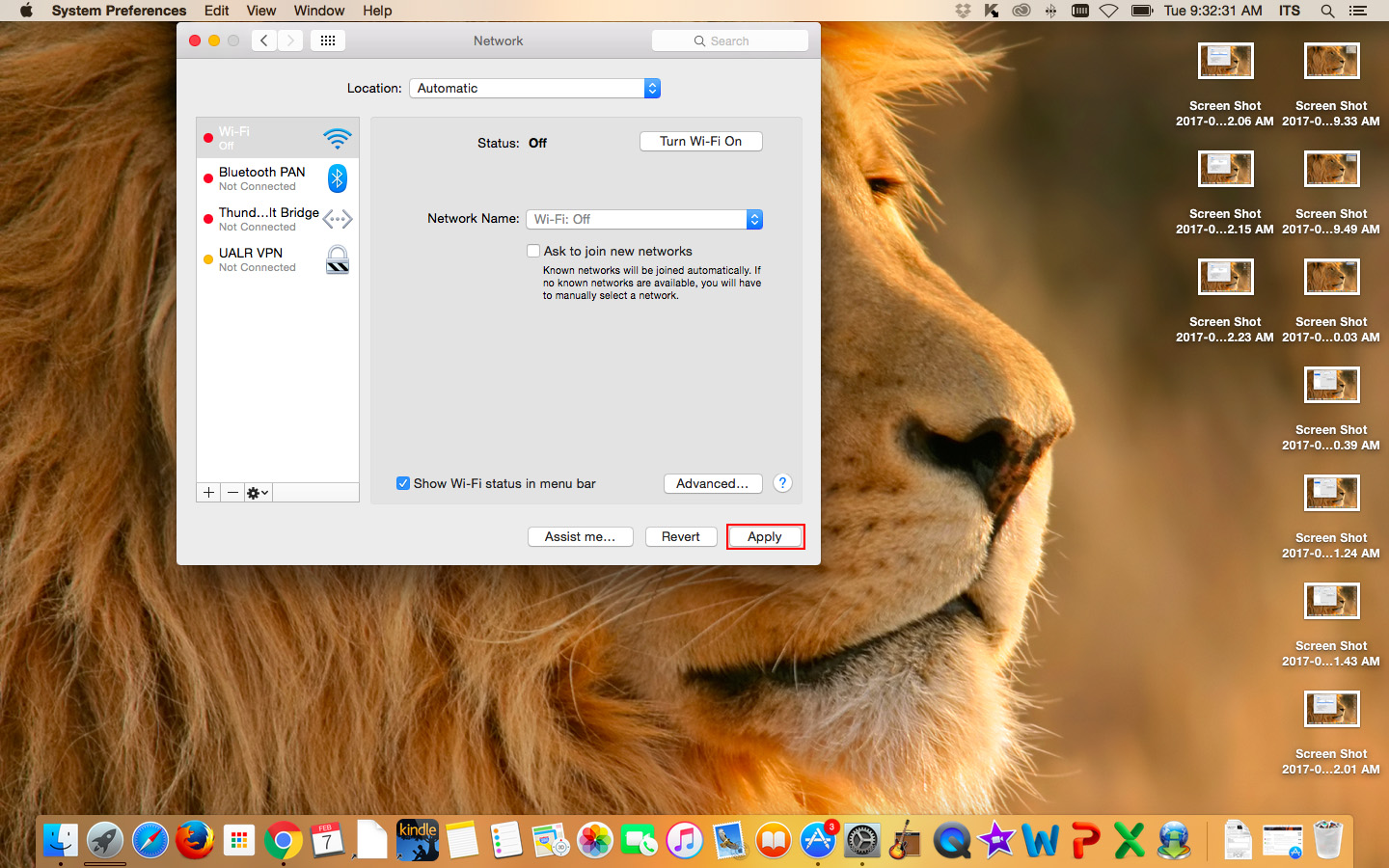 - next step
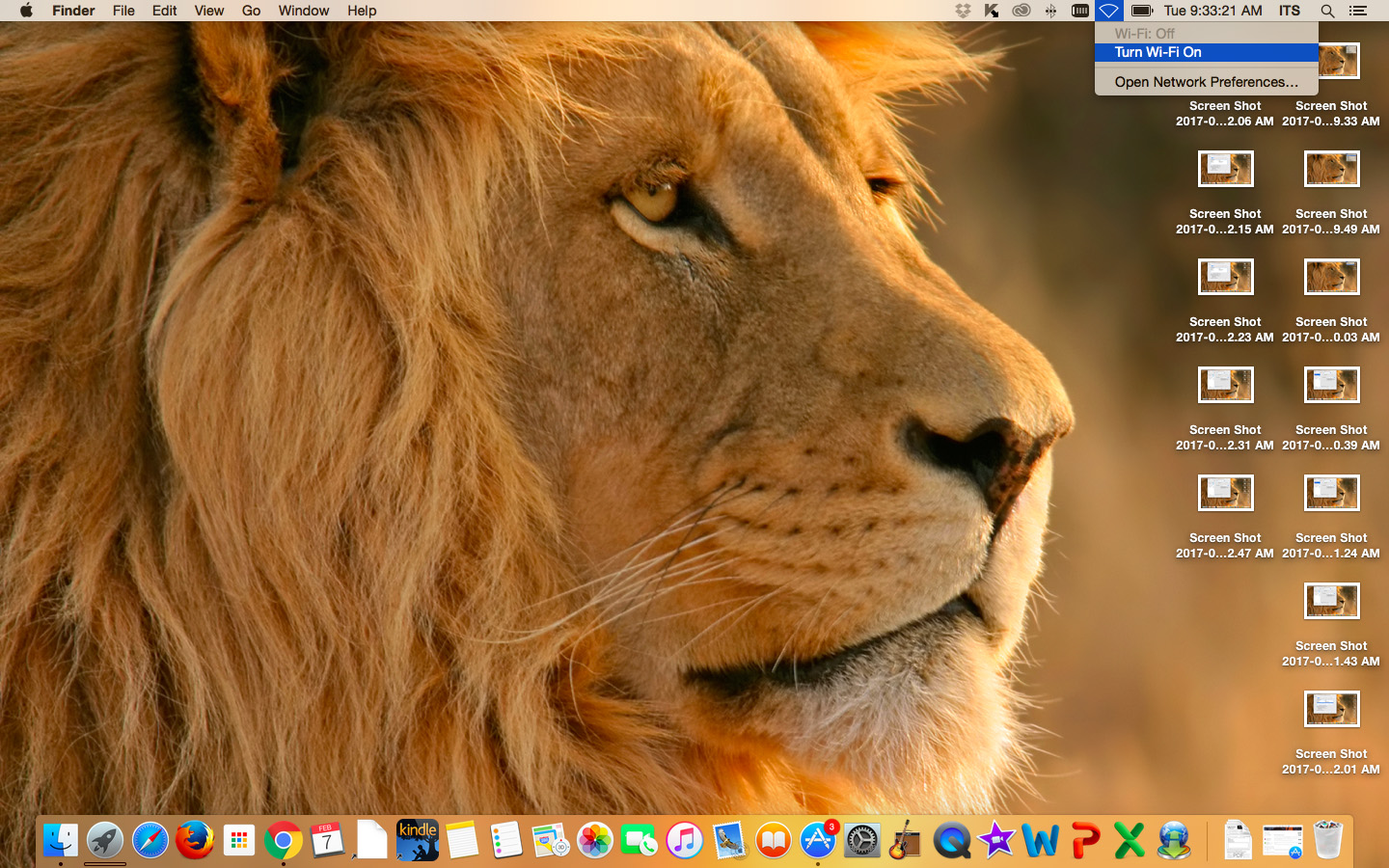 Image Removed Image Removed - next step
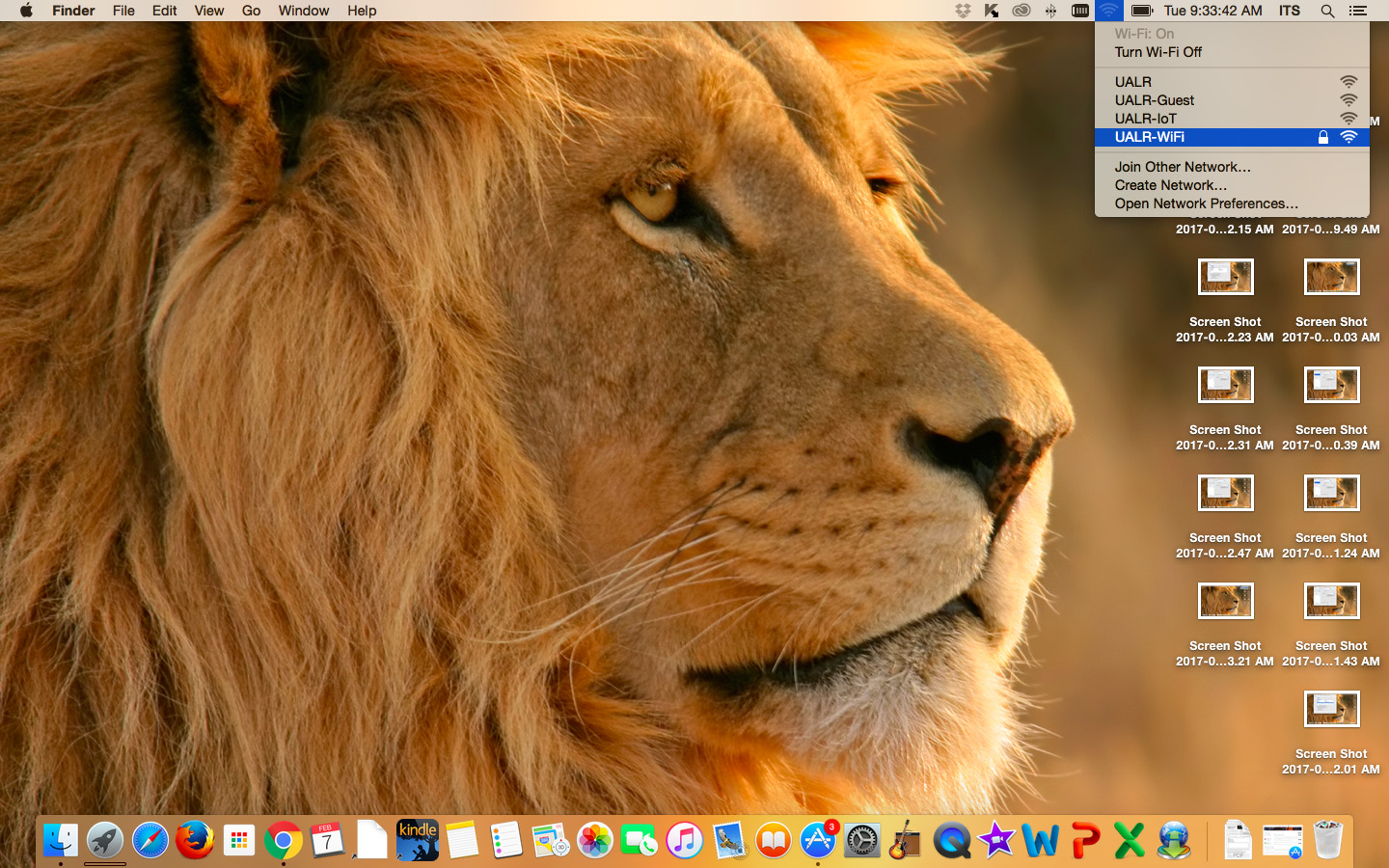 Image RemovedGo to step one in the guide to re-connect to the UALR-WiFi network Image RemovedGo to step one in the guide to re-connect to the UALR-WiFi network
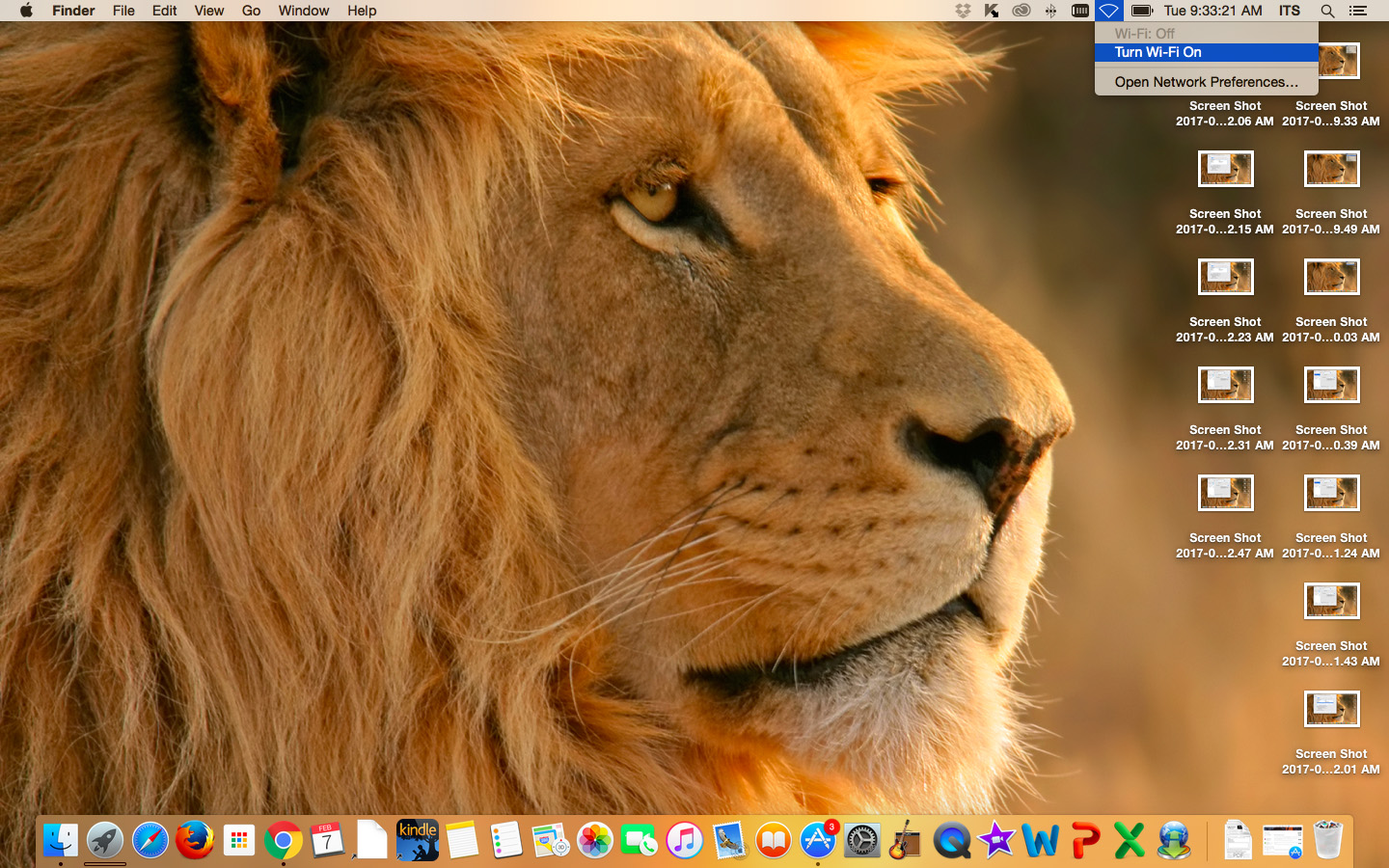 Image Added Image Added
|