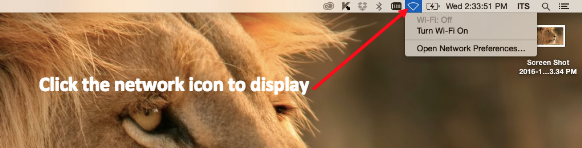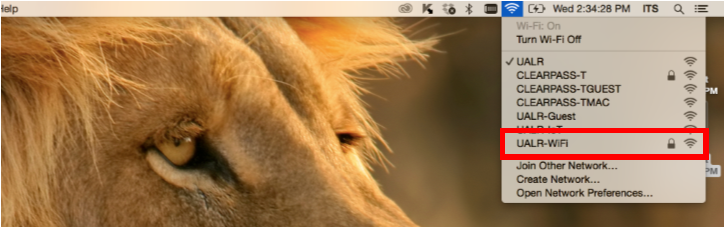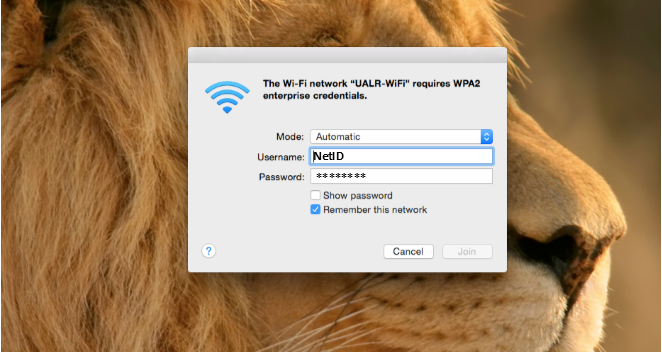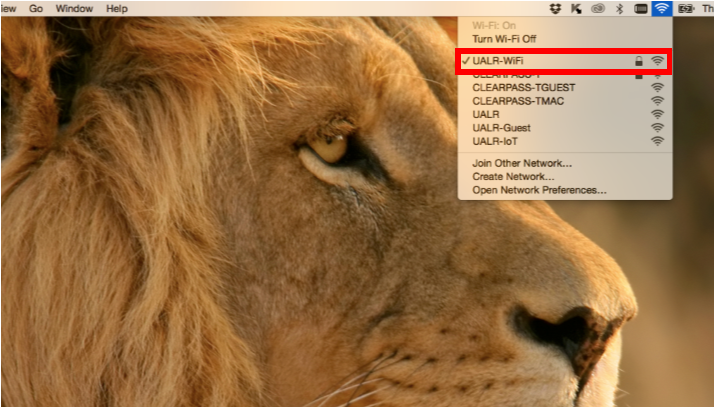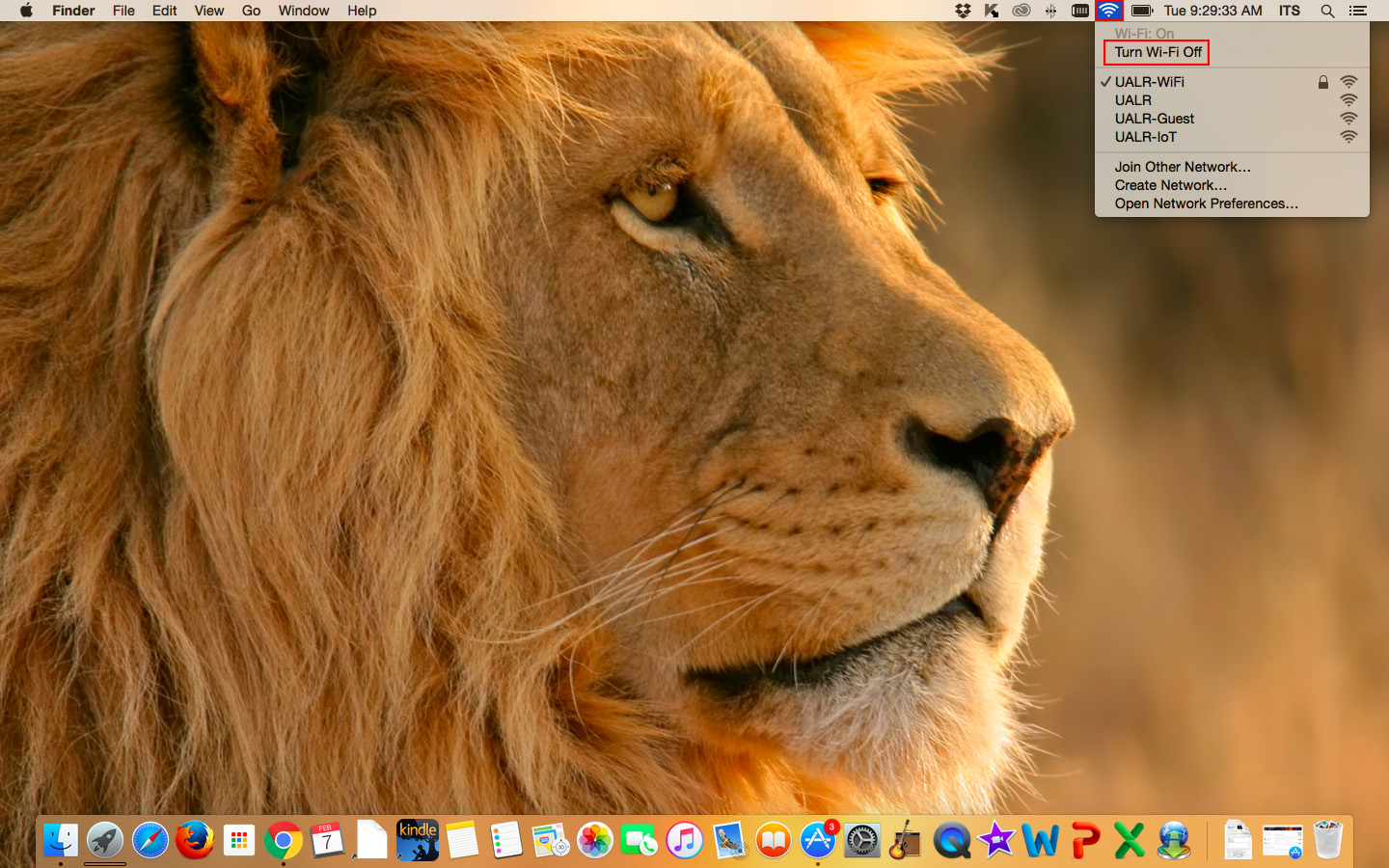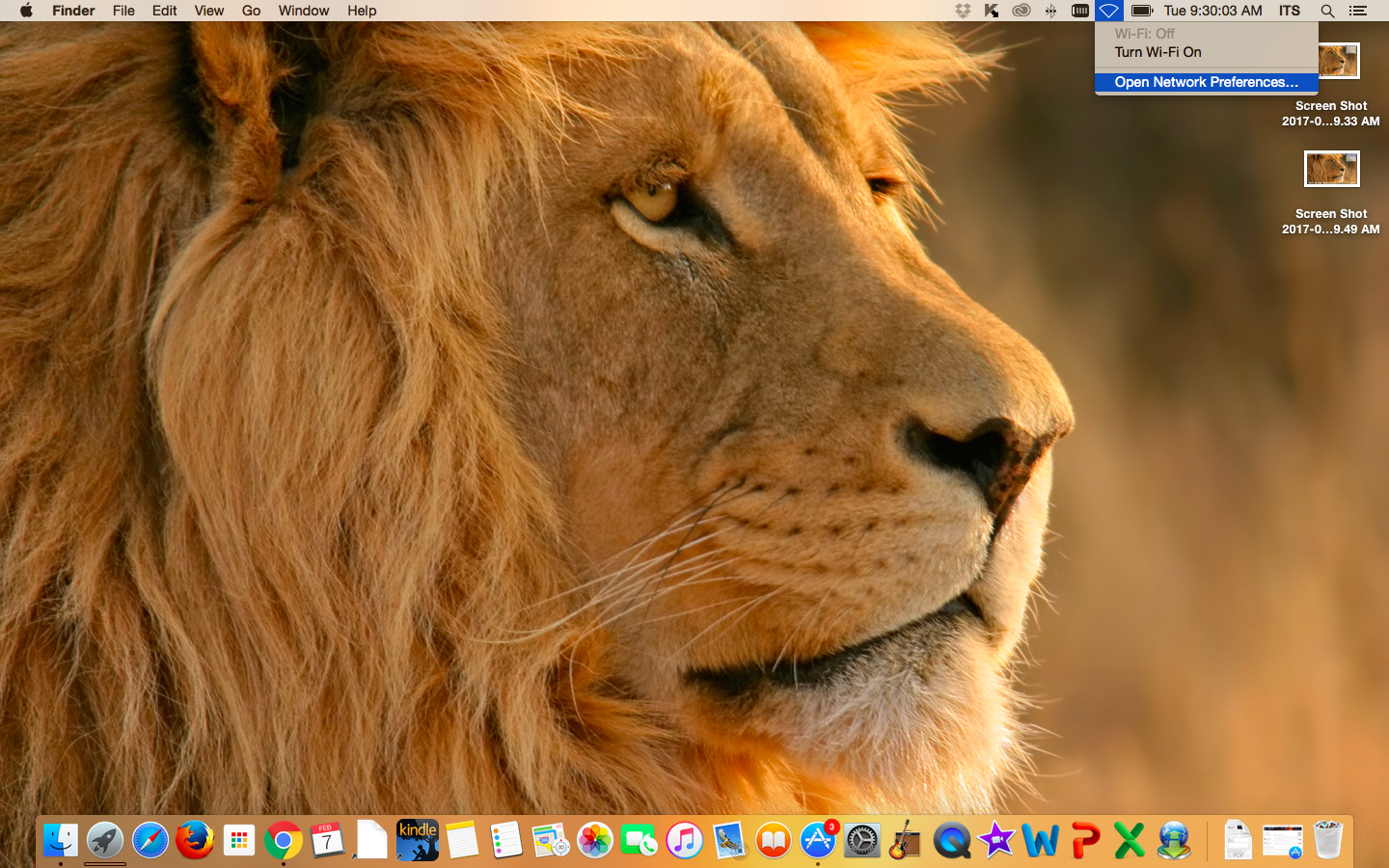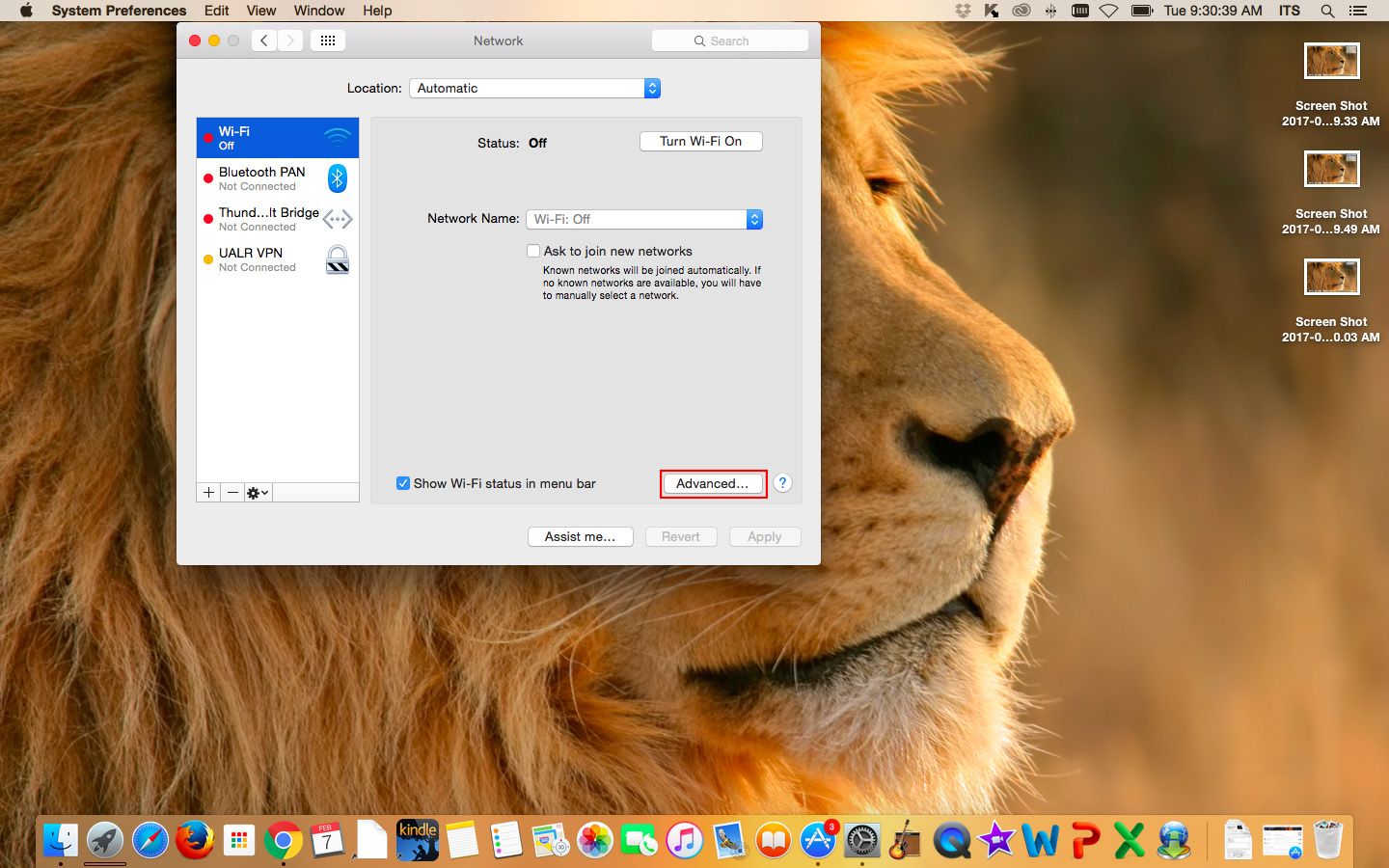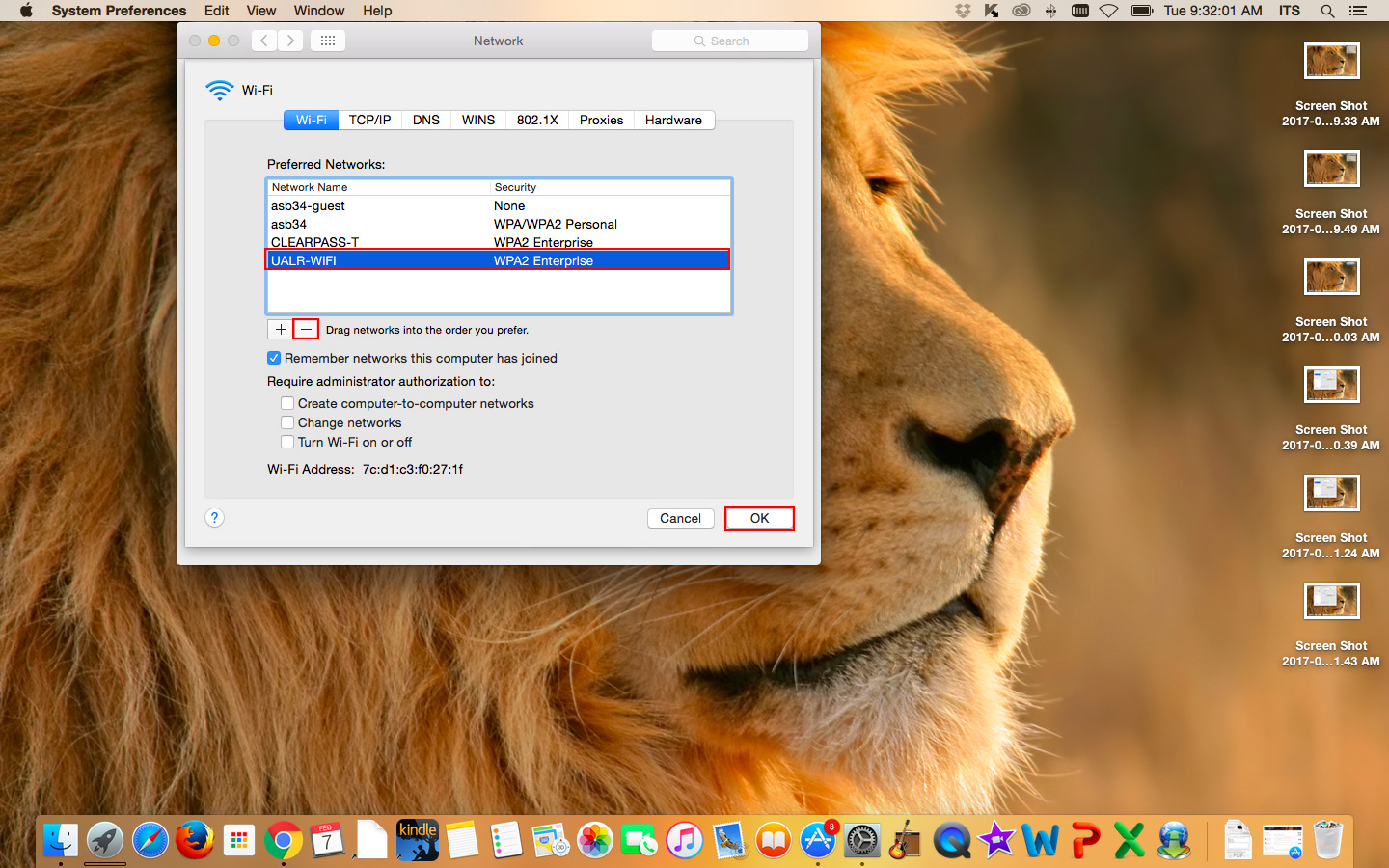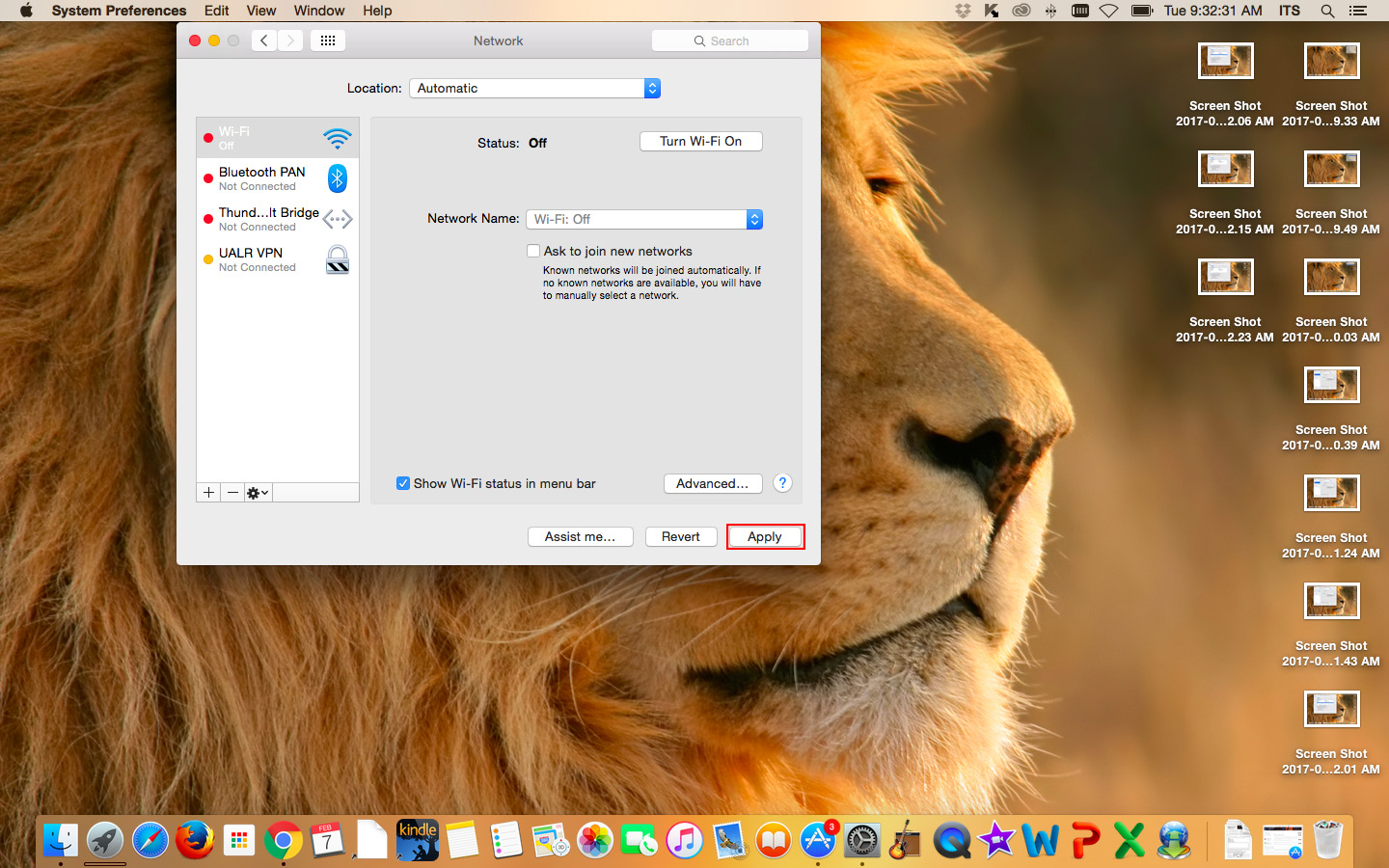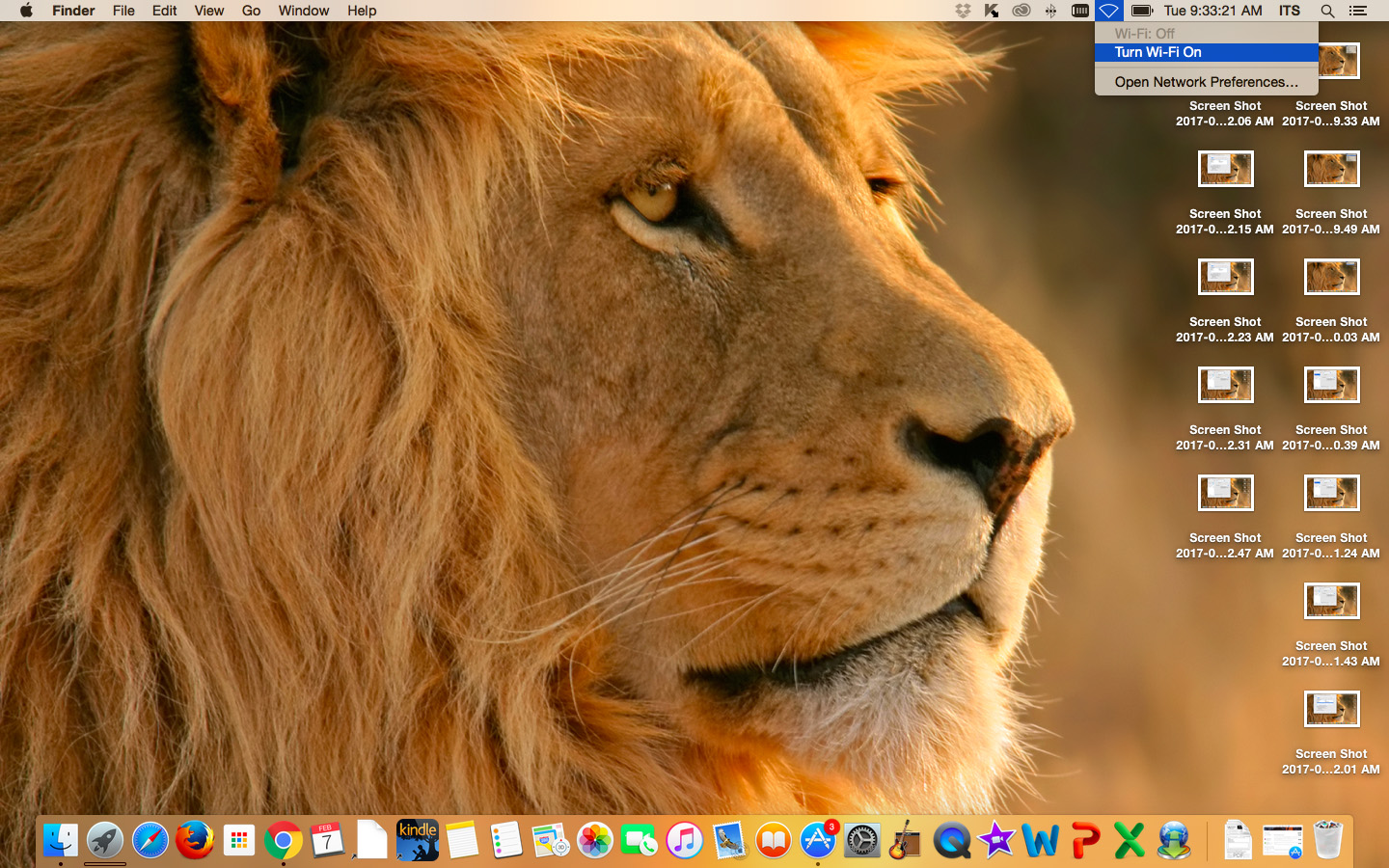Configure Apple macOS to join UALR-WiFi
Configure Apple macOS to join UALR-WiFi
Follow these instructions to configure Apple macOS to join the UALR-WiFi network.
Step-by-step guide
- Select the wireless network icon in the top right-hand corner to display all available networks.
Select UALR-WiFi from the list of network options
- Enter your NetID and Password then select Join
- You are now connected to the UALR WiFi network
NOTE:If you change your NetID password and can no longer access the wireless network using the UALR-WiFi network, you will need to Remove the UALR-WiFi network. To do so, do the following:1. Go to Network Settings and by pressing and holding the UALR-WiFi network ion. A menu will appear. Select Forget Network.
2. Setup the UALR-WiFi connection again using the instructions in this document.
- Select the network icon and select "turn WiFi off
- Select Open Network Preferences...
- Select Advanced...
- Select UALR-WiFi then select the "minus" button. This will remove the UALR-WiFi Network. Next select OK
- Select Apply
- Go to step one in the guide to re-connect to the UALR-WiFi network
Related articles
, multiple selections available,
Related content
Configure Apple iOS on an iPhone to join UALR-WiFi
Configure Apple iOS on an iPhone to join UALR-WiFi
More like this
Configure Android 12 to join UALR-WiFi
Configure Android 12 to join UALR-WiFi
Read with this
Configure Google Android to join UALR-WiFi
Configure Google Android to join UALR-WiFi
More like this
Configure Microsoft Windows 10 to join UALR-WiFi
Configure Microsoft Windows 10 to join UALR-WiFi
More like this
Configure Microsoft Windows 10 to join UALR-WiFi (alternative instructions)
Configure Microsoft Windows 10 to join UALR-WiFi (alternative instructions)
More like this
Configure Google Android to join UALR-WiFi (alternative instructions)
Configure Google Android to join UALR-WiFi (alternative instructions)
Read with this