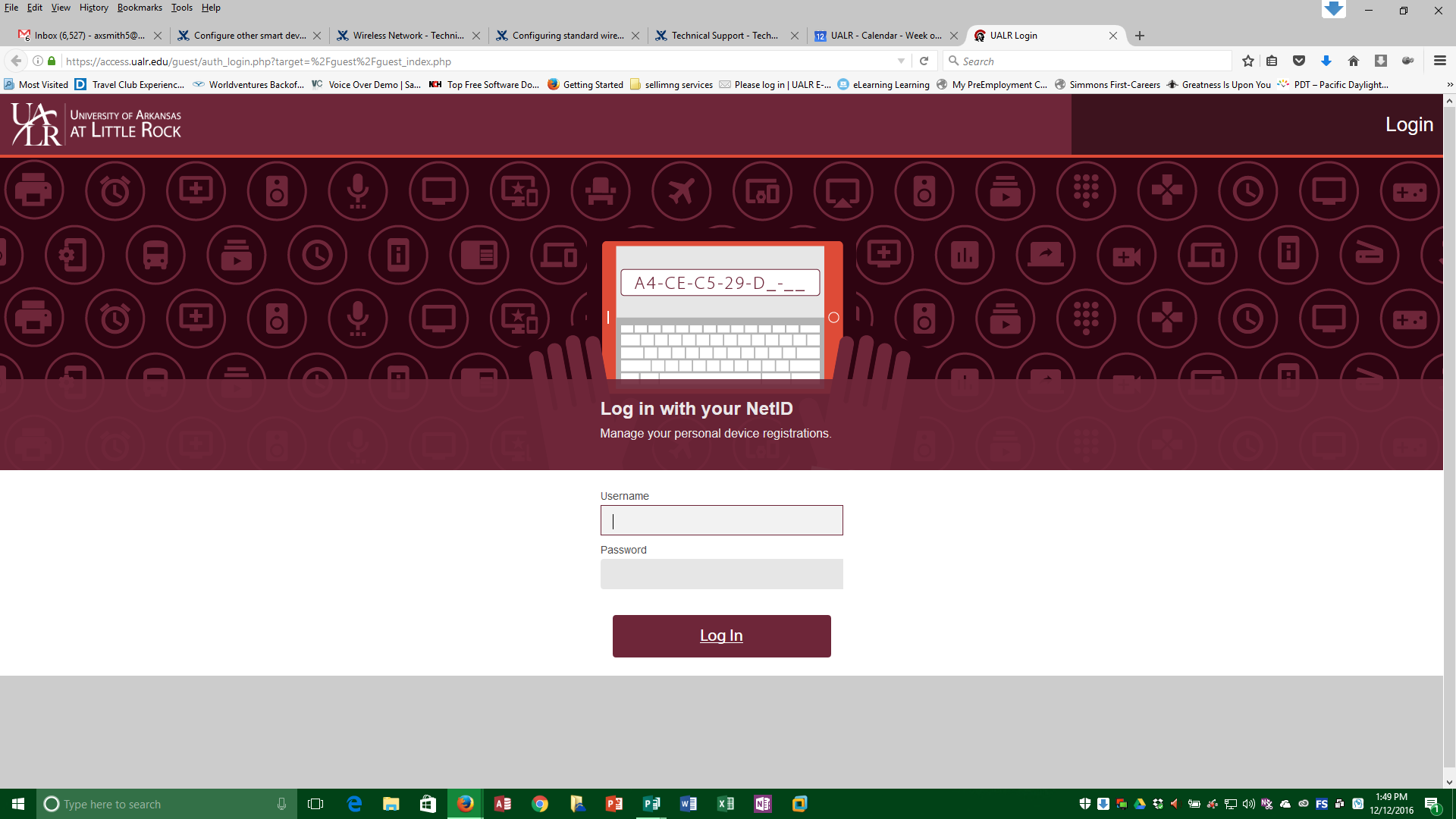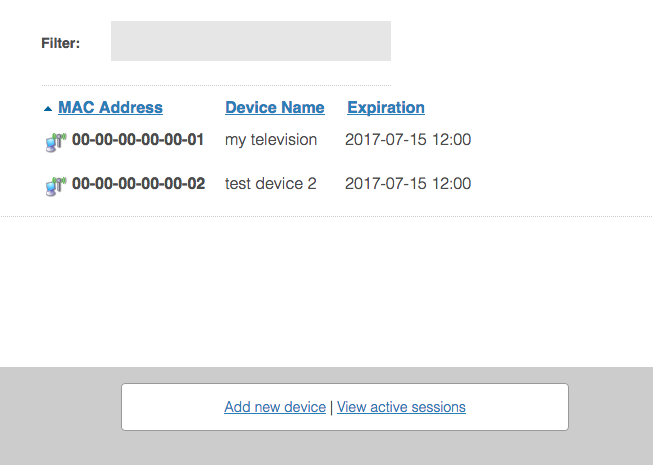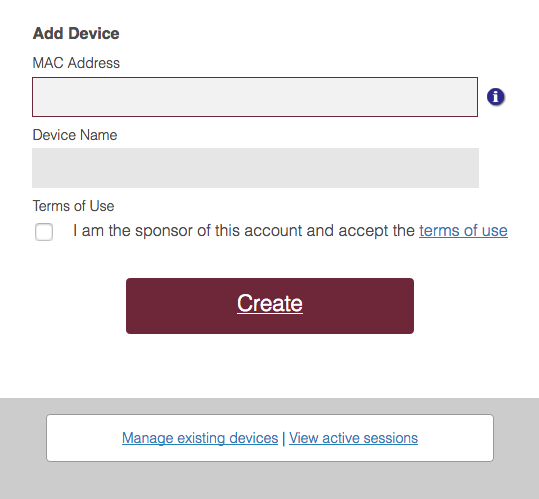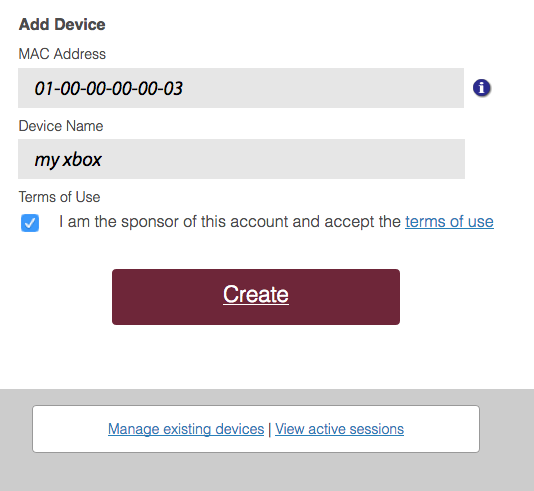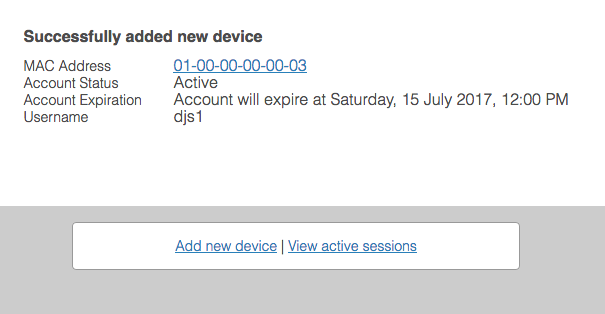Registering a smart device or appliance on the network using its MAC address
Unlike your computer or mobile device, certain devices such as smart televisions, game consoles, and streaming appliances (AppleTV, Roku, etc.) may not support the login and encryption used on the UALR-WiFi network and certain wired Ethernet ports. These devices may instead be registered prior to joining the network in order to join either the UALR-IoT Wi-Fi network or connect to a Housing wired Ethernet port.
What is a MAC Address?
A MAC address (Media Access Control address) is a 12-character code assigned to each networking interface on a device. Each network interface in a device is assigned a unique MAC address, so it's possible for a device to have many MAC addresses. For example, if a laptop has both an Ethernet cable port and built-in Wi-Fi, there will be two MAC addresses shown in the system configuration. Be sure to register the correct MAC address before attempting to join the UALR-IoT or wired Ethernet port.
| Device Registration Site | access.ualr.edu |
|---|
Step-by-step guide
Follow these instructions to register your smart devices or appliances on the campus network.
On a computer already connected to the campus network, visit the network device registration site and log in. A list of previously registered devices (if any) will appear on the Manage Devices page.
- Select Add new device. A device registration form will appear.
- Enter the MAC Address and Description for your personal device, and check the box labeled "I am the sponsor of this account and accept the Terms of Use." Select Create to register the device.
- After selecting Create, you will see a confirmation page that the device has been created.
Once your device is registered, you may now either join the device to the UALR-IoT Wi-Fi network or connect it directly to a Housing wired Ethernet port.
Related articles