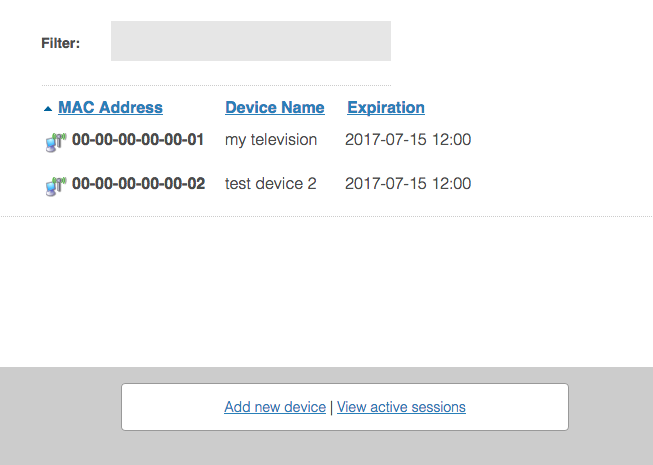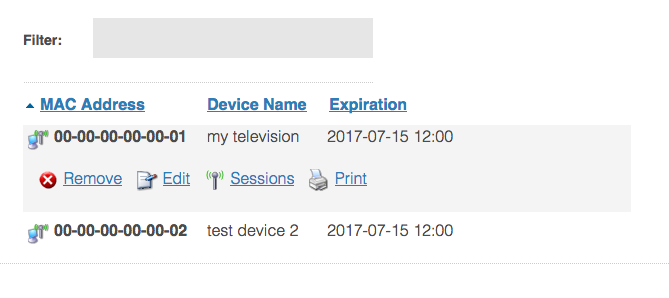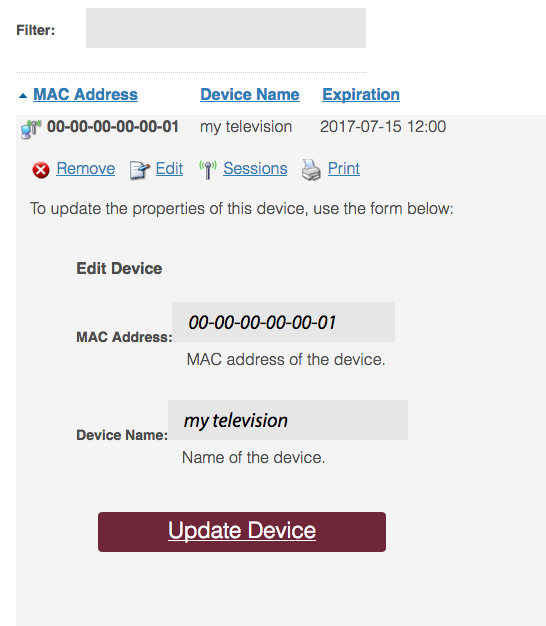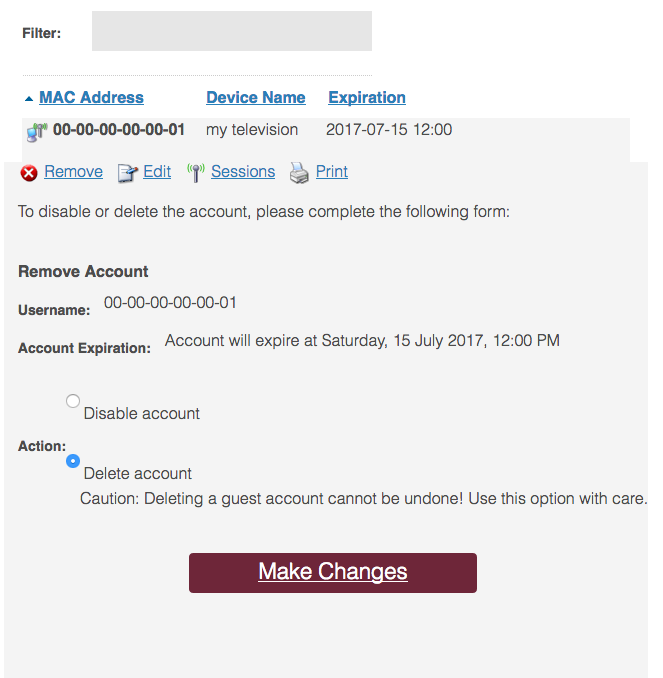/
Modifying a previously-registered smart device or appliance
Modifying a previously-registered smart device or appliance
Unlike your computer or mobile device, certain devices such as smart televisions, game consoles, and streaming appliances (AppleTV, Roku, etc.) may not support the 802.1x wireless network authentication used on the UALR-WiFi network. These devices should instead use the UALR-IoT wireless network. Devices must be registered prior to joining the wireless network.
| Wireless Device Registration Site | access.ualr.edu |
|---|
Step-by-step guide
Follow these instructions to edit or remove a registered smart device or appliance from the campus wireless network.
- On a computer already connected to the campus network, visit the wireless device registration site and log in. The Manage Devices page will appear with a list of any previously-registered devices for your account.
- Select the device you wish to modify, and a menu will appear for that device.
- To rename a device, select Edit next to the device, update the Description, and select Update Device to finish renaming your device.
- To delete a device's registration, select Remove next to the device, choose to either Disable the account or Delete the account, and select Make Changes to finish disabling or deleting your device registration.
- To rename a device, select Edit next to the device, update the Description, and select Update Device to finish renaming your device.
Be sure to remove a device's registration once you are no longer using or in possession of the device (for example, if you give the device to someone else).
Related articles
, multiple selections available,
Related content
Registering a smart device or appliance on the network using its MAC address
Registering a smart device or appliance on the network using its MAC address
More like this
Wireless Networks
Wireless Networks
More like this
How to Forget and Reset UALR-WiFi on an iPhone with iOS 18
How to Forget and Reset UALR-WiFi on an iPhone with iOS 18
More like this
Configure Microsoft Windows 11 to join UALR-WiFi
Configure Microsoft Windows 11 to join UALR-WiFi
More like this
IMPORTANT UPDATE: How to Fix Wi-Fi Issues on your Mobile Device
IMPORTANT UPDATE: How to Fix Wi-Fi Issues on your Mobile Device
More like this
Remove or forget a wireless network on my device
Remove or forget a wireless network on my device
More like this