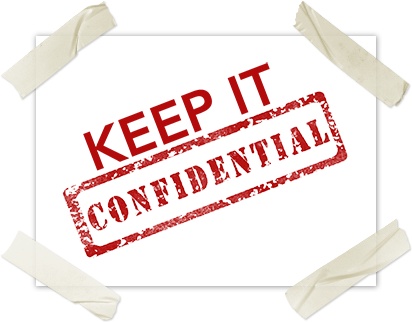Manage or delete your web browser history
When you use a web browser on the internet, it will record information about the sites you visit in a local cache that may include the URLs you visited as well as tracking in the form of browser cookies. The browser does this to improve your web experience by not requiring you to download the same information every time you revisit a website. But that information may contain private data you may wish to keep confidential.
Using a browser's private or "incognito" mode is one way to limit or reduce the amount of information a browser will store locally about your browsing behavior. You may also choose to clear your web browser's history on-demand.
The steps to manage your web browser's history may be slightly different for each kind of browser. We have created general instructions as well as links to browser support documentation to assist you in keeping your web browser history confidential.
Using private browsing or "incognito" mode
You can limit the amount of private information your web browser will record by using your browser's private browsing mode. In general, the steps for private browsing are:
- Select your browser's File menu.
- Select the "New Private Window" or "New Incognito Window" option.
Browser-specific Instructions
Here are links to specific instructions for private browsing in popular web browsers.
| Apple Safari | Use Private Browsing windows |
| Google Chrome | Browse in private with Incognito mode |
| Microsoft Edge | Browse InPrivate |
| Microsoft Internet Explorer | Change security and privacy settings (InPrivate Browsing) |
| Mozilla Firefox | Private Browsing—Use Firefox without saving history |
Clearing your web browser history or cache
Instead of private browsing, you may wish to periodically remove all of the information your browser has downloaded about the websites you visit. Each browser has slightly different instructions for how to clear its local cache of information.
Browser-specific Instructions
Here are links to specific instructions for clearing the local cache in popular web browsers.
| Apple Safari | Clear your browsing history |
| Google Chrome | Delete your browsing history |
| Microsoft Edge | View and delete browser history |
| Microsoft Internet Explorer | View and delete your browsing history |
| Mozilla Firefox | Delete browsing, search and download history |
Related articles