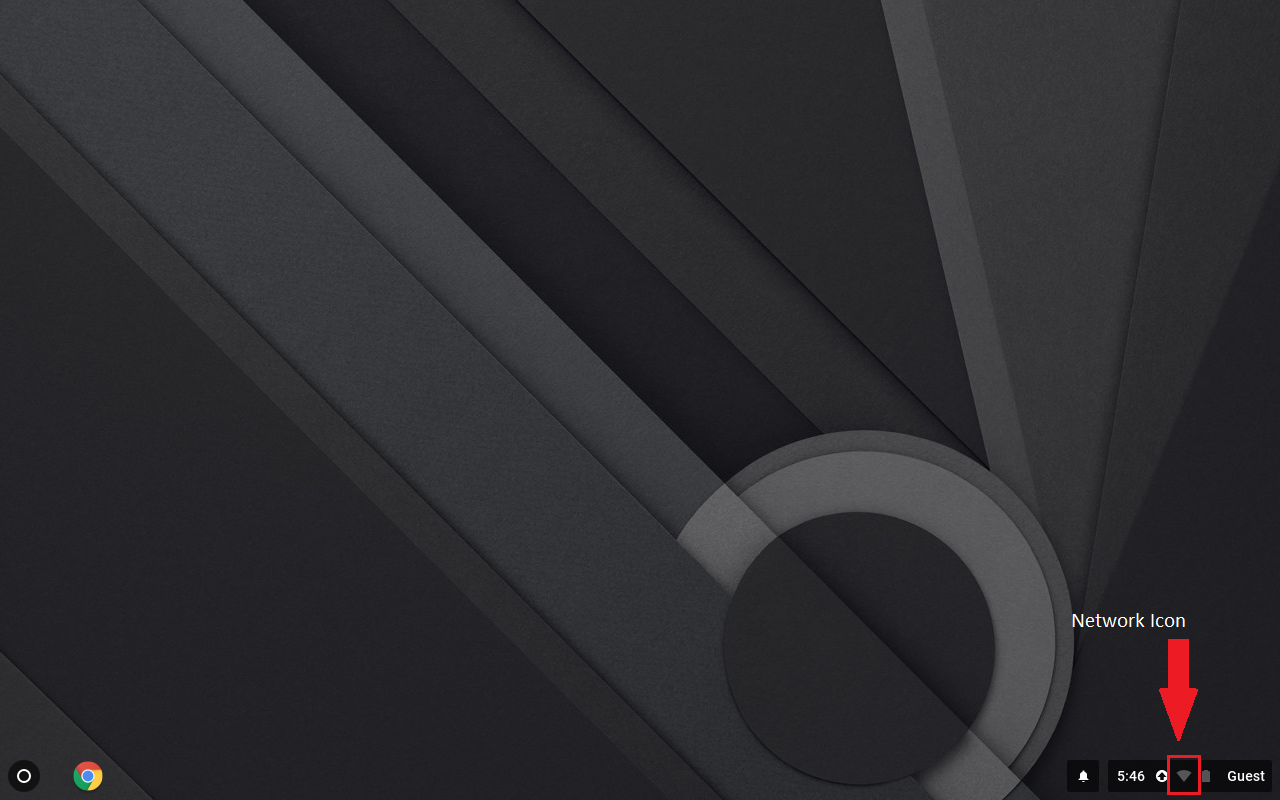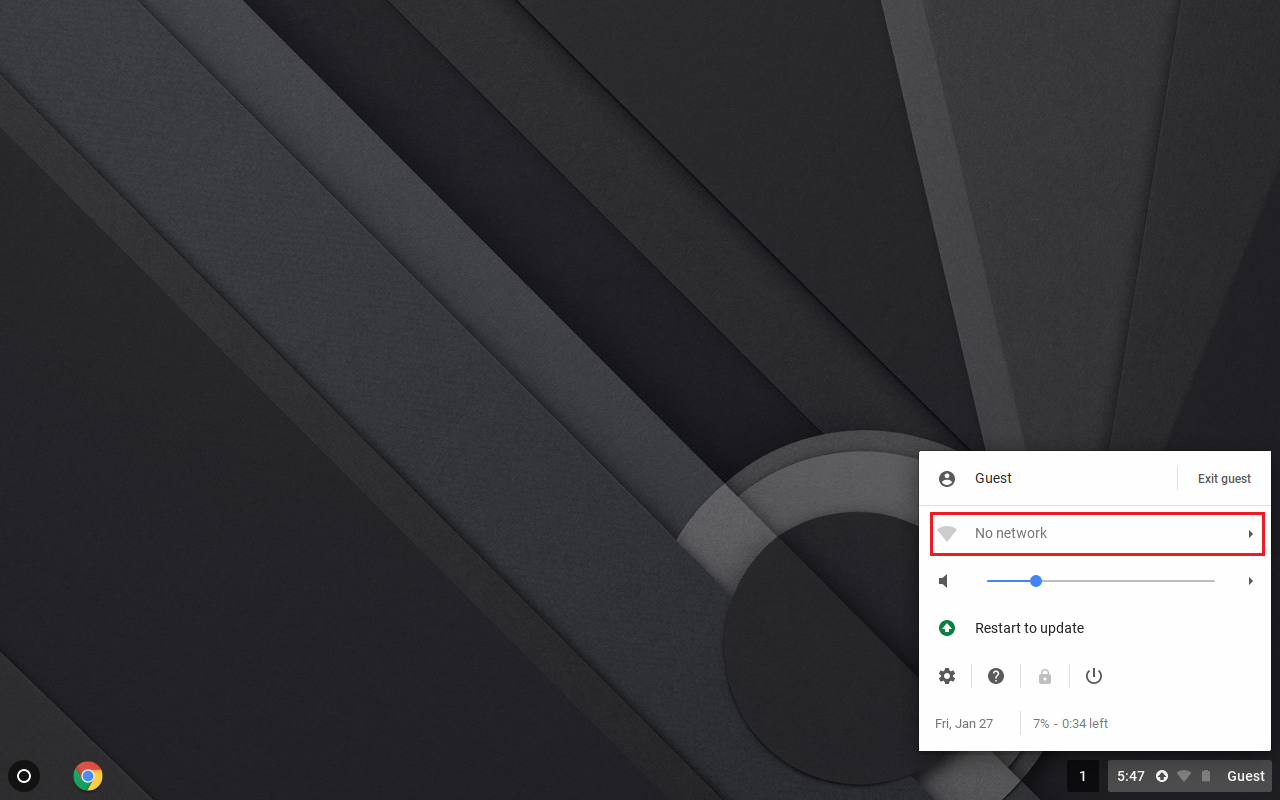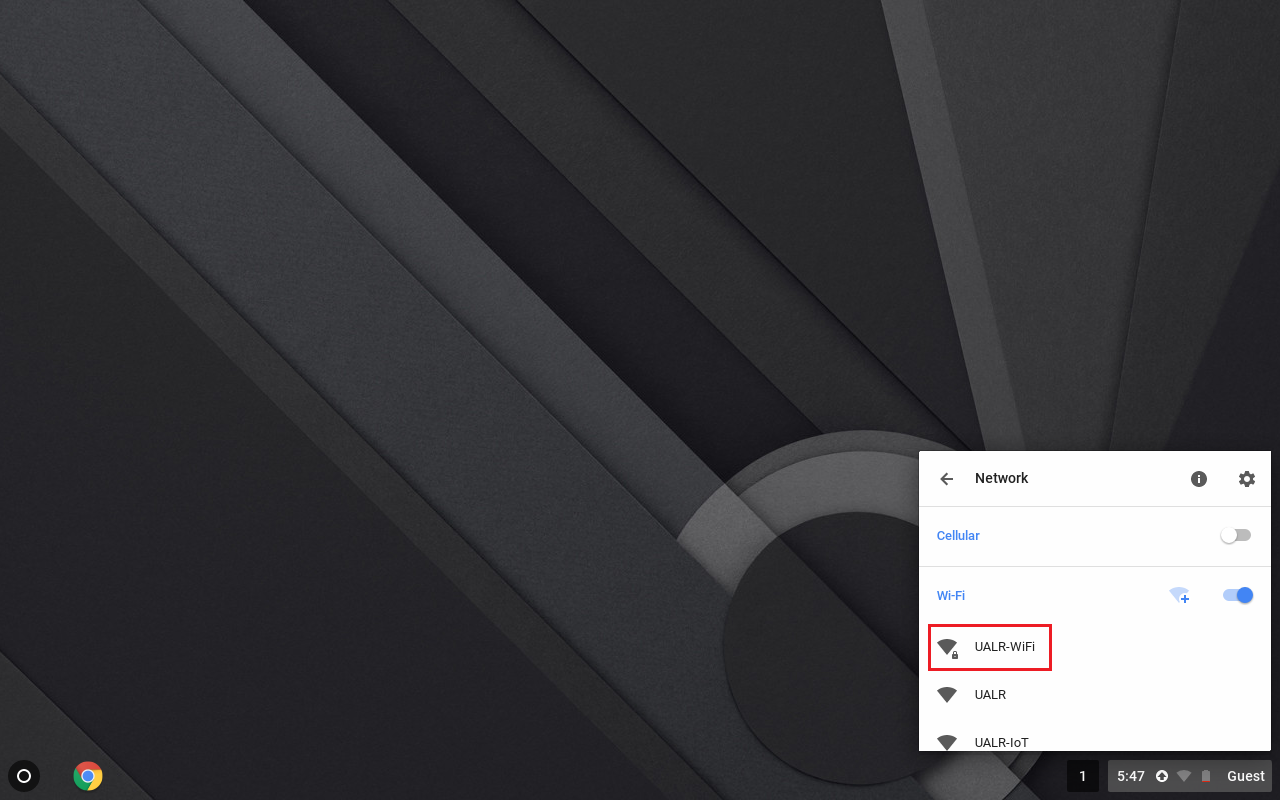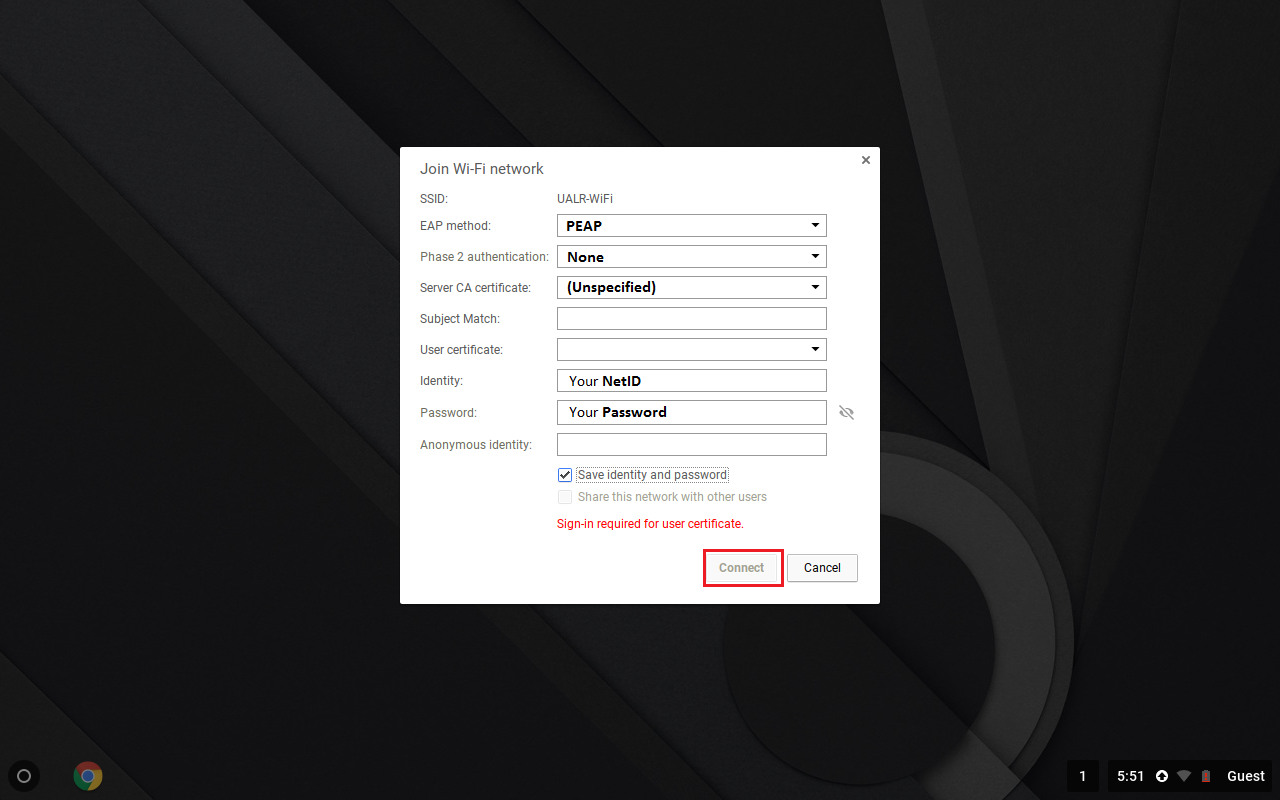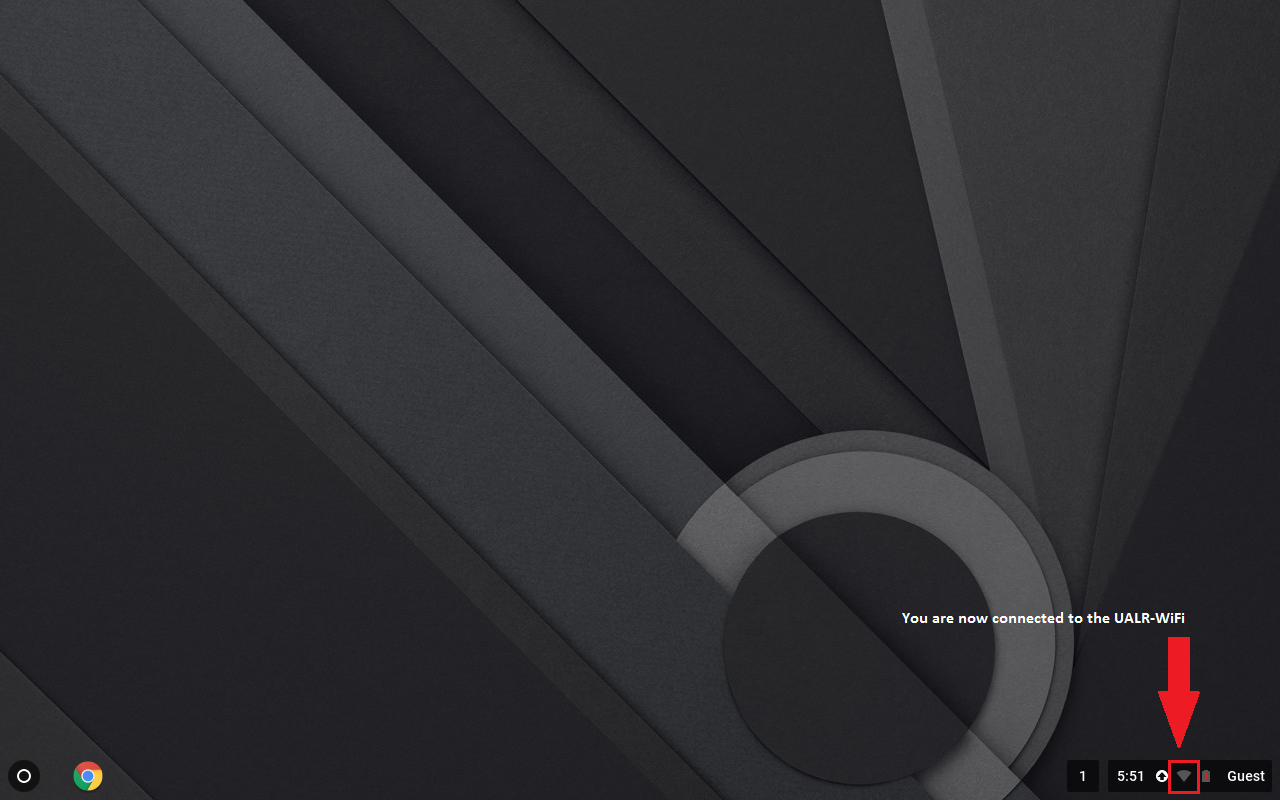Configure Google Chrome Book to join UALR-WiFi
Step-by-step guide
- .Select the Network icon located in the lower-right corner of the screen.
- Select a network by selecting the arrow located to the right of the network icon.
- Select the UALR-WiFi connection.
- If WiFi is off, turn it on, then select UALR-WiFi. You may need to accept a certificate to proceed. Accept the certificate if it is presented.
- Enter the following information:
EAP method: PEAP
Phase 2 Authentication: None
CA certificate: (Unspecified)
Identity: Your NetID 2.0 (your full email address)
Password: Your Password
Then select CONNECT
- You should now be connected to the UALR-WiFi network
- Note: If you change your NetID password and can no longer access the wireless network using the UALR-WiFi network, do the following:
1. Go to Network Settings and Remove the UALR-WiFi network by pressing and holding the UALR-WiFi network ion. A menu will appear. Select Forget Network.
2. Setup the UALR-WiFi connection again using the instructions in this document.
Related articles
, multiple selections available, Use left or right arrow keys to navigate selected items