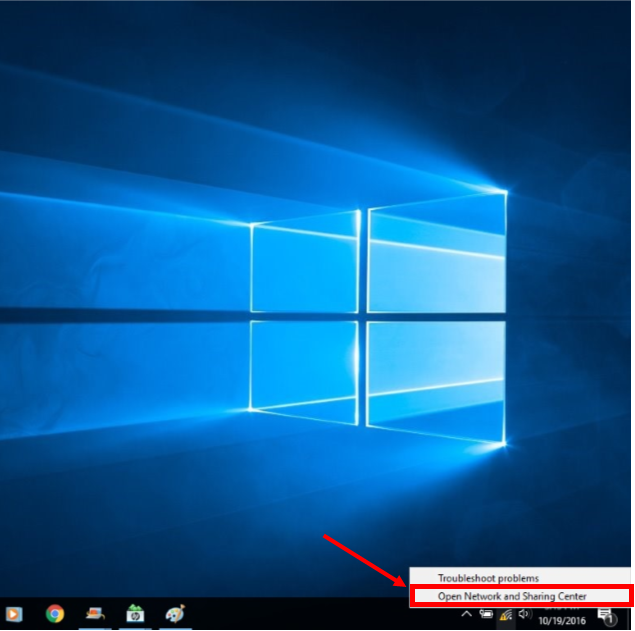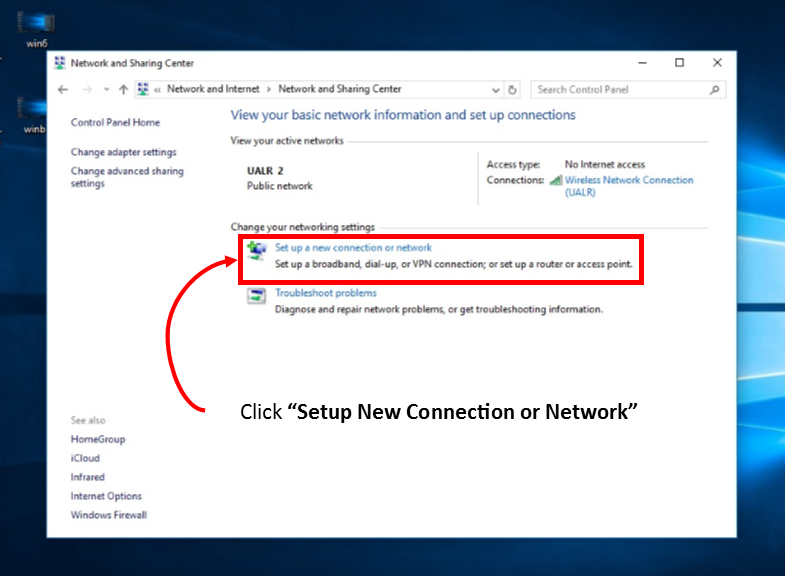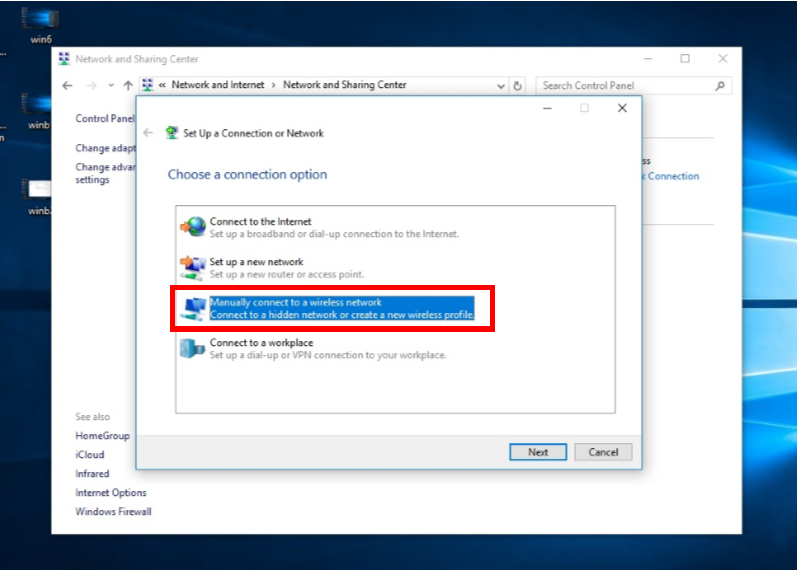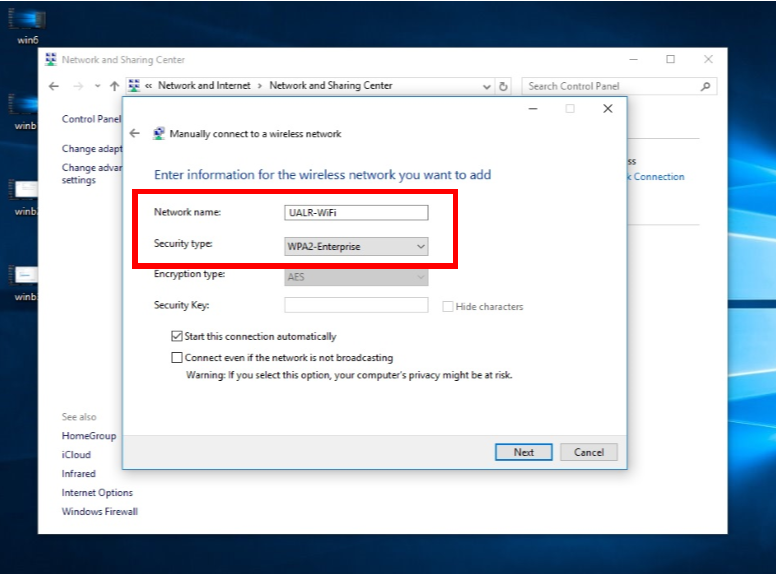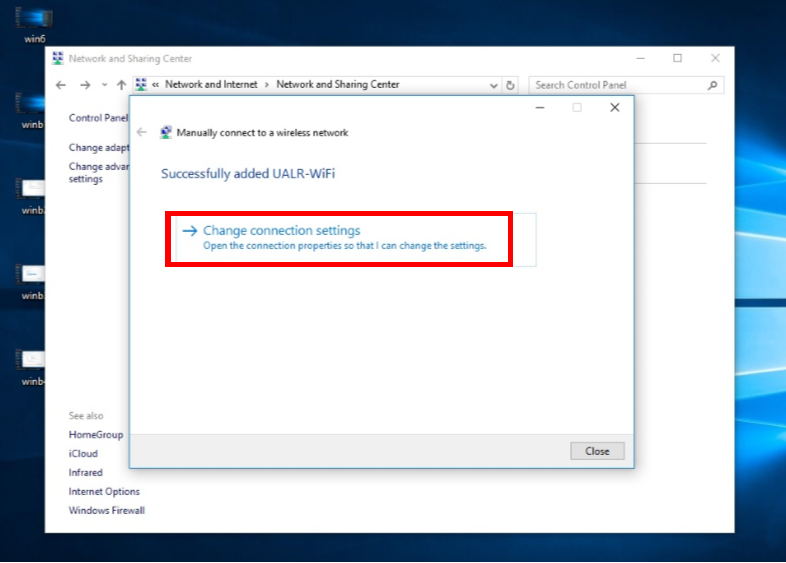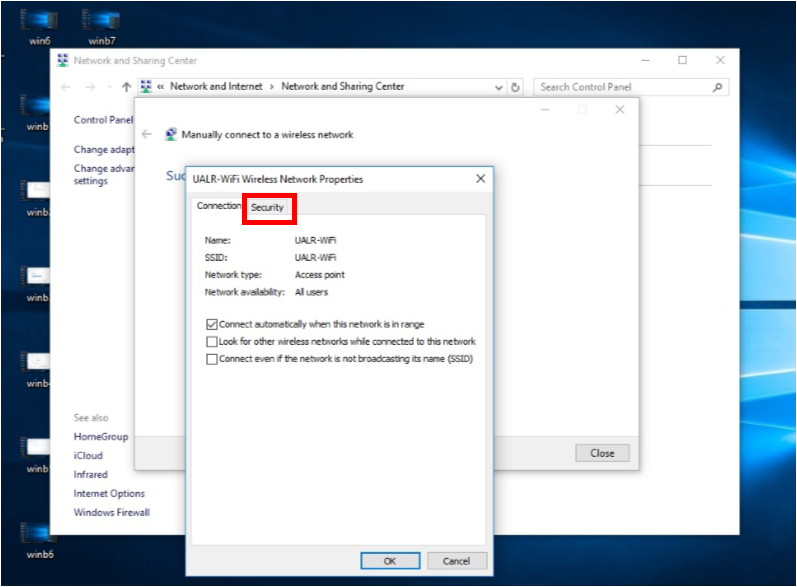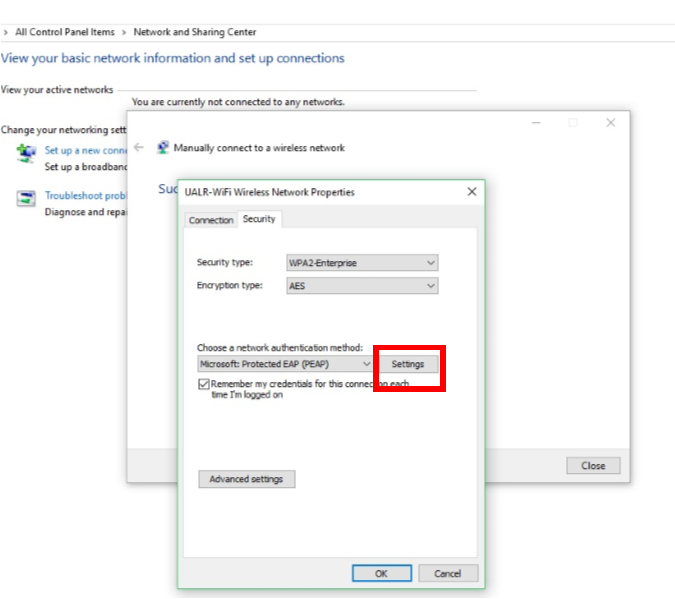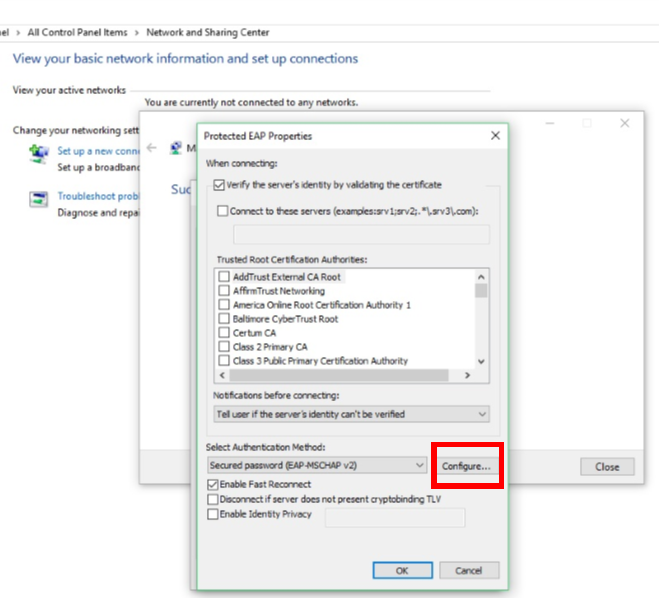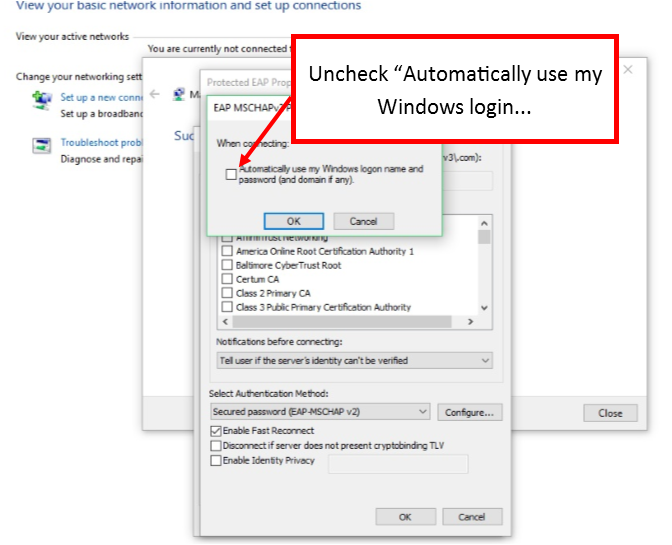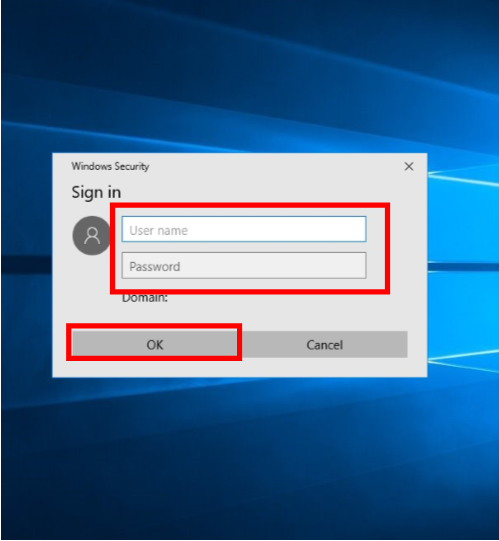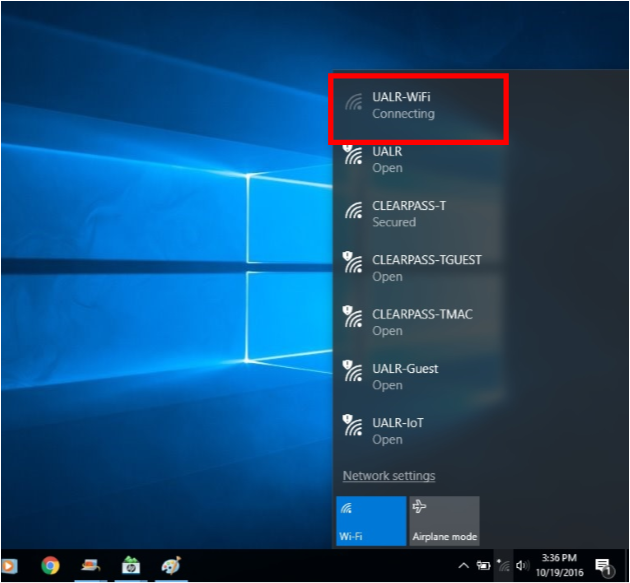/
Configure Microsoft Windows 10 to join UALR-WiFi (alternative instructions)
Configure Microsoft Windows 10 to join UALR-WiFi (alternative instructions)
If the typical Windows 10 instructions did not work for your computer, try these alternative instructions for the UALR-WiFi network.
Step-by-step guide
- Right click the network connection in the systems tray and select “Open Network and Sharing Center”
- Click “Setup New Connection or Network”
Click “Manually Connect to a Wireless Network”
Enter the Network Name: UALR-WiFi (Remember the name is case sensitive), from the Security type drop down list, select WPA2-Enterprise, then select Next
You have successfully added the UALR-WiFi Network. Click “Change connection settings”
Click the Security Tab
Click “Settings”
Click “Configure”
Uncheck “Automatically use my Windows login...
Enter your NetID and Password, then click OK
You are now connected to the network
Related articles
, multiple selections available,
Related content
Configure Microsoft Windows 10 to join UALR-WiFi
Configure Microsoft Windows 10 to join UALR-WiFi
More like this
Configure Microsoft Windows 7 to join UALR-WiFi (alternative instructions)
Configure Microsoft Windows 7 to join UALR-WiFi (alternative instructions)
More like this
Configure Apple macOS to join UALR-WiFi
Configure Apple macOS to join UALR-WiFi
More like this
Configure Microsoft Windows 11 to join UALR-WiFi
Configure Microsoft Windows 11 to join UALR-WiFi
More like this
Configure Microsoft Windows 7 to join UALR-WiFi
Configure Microsoft Windows 7 to join UALR-WiFi
More like this
Configure Google Android to join UALR-WiFi (alternative instructions)
Configure Google Android to join UALR-WiFi (alternative instructions)
More like this